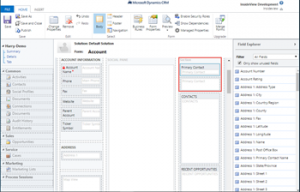You do not have the ‘ISV Extensions’ privilege assigned to your security role.
March 23rd, 2018
Here are the steps to correct this issue.
| 1 | Open the Main Custom form. | Go to Settings > Customization > Customize the System > Entities > Account > Form > Select the Entity Main form.
The following screen appears: |
| 2 | Add the Insights 4.0 connector |
|
| 3 | Add the Web Resource properties | On the Web Resources page, enter the following properties:
|
| 4 | Add the Formatting tab properties | Select the Formatting tab and change the following values:
|
| 5 | Create the Insights Navigation Link page | Double-click on the Common tile to make it editable. On the Custom Form page, select Insights in the left pane and click the Navigation Link icon as illustrated below:
Note: If the Insights link does not exist under the Common tile, create a new Navigation Link. |
| 6 | Add Navigation Link properties | On the Navigation Link dialog box, enter the following information:
|
| 7 | Go to the Form Properties page | Select the Insights tab and click the Form Properties icon to bring up the Form Properties page.
|
| 8 | Modify the custom form properties | On the Form Properties page, select the Parameters tab and enter the following information:
|
| 9 | Save and Publish | Click Save, then click Publish.
Note: Repeat steps 1-9 for Account, Contact, Opportunity, and Lead Microsoft Dynamic CRM entities. |
Categories: Uncategorized