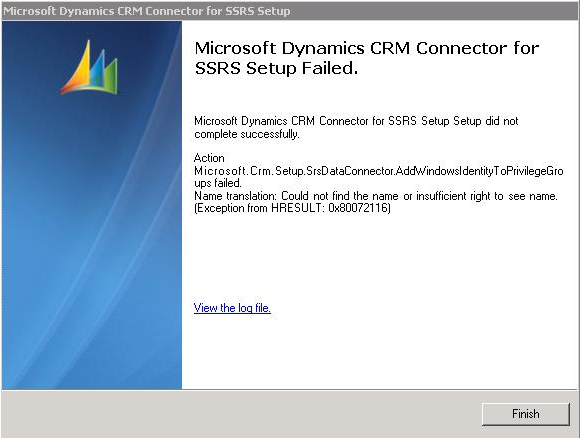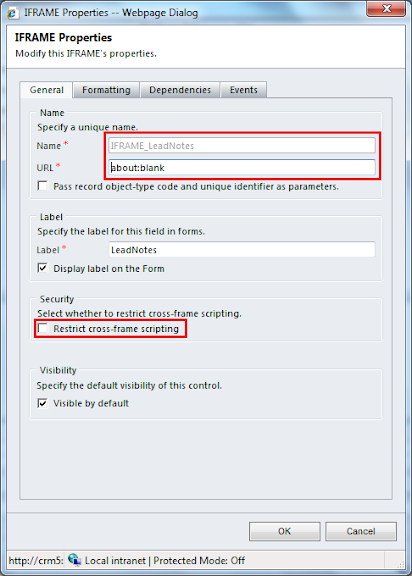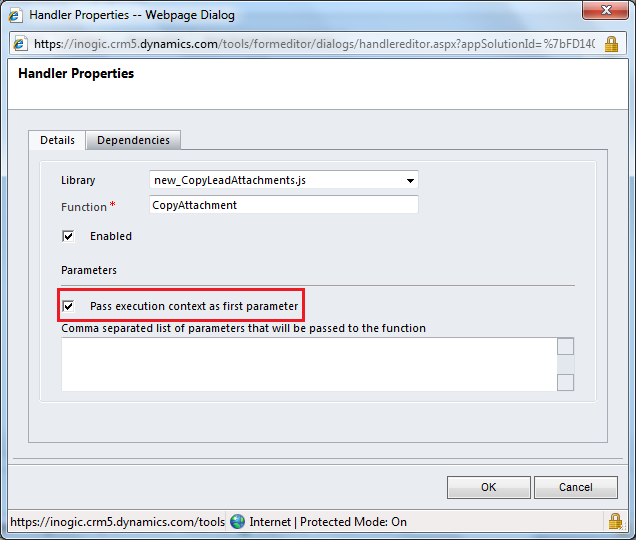Adding IgnoreChecks works fine is a CRM component has already been installed but what if the registry key does not exist. In that case we need to create it to get around the missing entries and continue with our installation.
1. Create the MSCRM key in the HKLM\SOFTWARE\MICROSOFT directory
2. Create a new DWORD value named IgnoreChecks, set the value to 1
3. Launch the installer, at the environment checks the ‘Next’ should will be available to you.
Share on Facebook
I set out to install the SRS Data Connector on the reporting server for my customer. In this situation, we are dealing with a hosted solution and the hosting company installed SRS. Installing the connector is normally a simple task.
Below is the error I received when installing the SRS Data Connector.
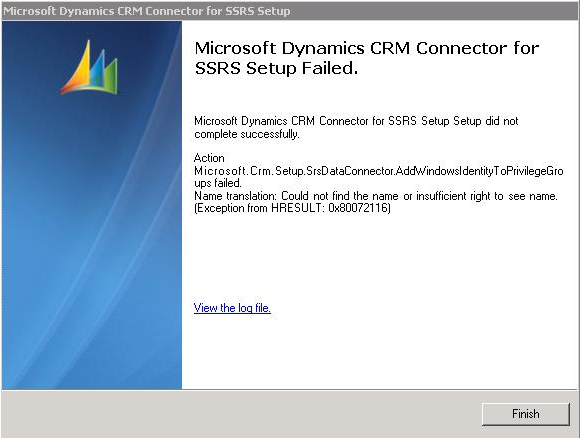
Microsoft.Crm.Setup.SrsDataConnector.AddWindowsIdentityToPrivilegeGroups failed.
Name translation: Could not find the name or insufficient right to see name. (Exception from HRESULT: 0×80072116)
When you click to view the log file you will see the account name that is trying to be added. Below are the lines from the log file just before the error
”11:54:59| Info| Executing Install action: Microsoft.Crm.Setup.SrsDataConnector.AddWindowsIdentityToPrivilegeGroups
11:54:59|Verbose| Adding account rssvr\sqlserverrssvr to group LDAP://…”
The SQL Reporting Services (SRS) were installed and running using a local computer user account on the SQL server. That account could not be added to the necessary Active Directory group because it was not a domain account. I reconfigured SRS to run using a domain account. I then attempted to install the SRS Data Connector again and successfully installed it.
Sourced From: Customer Effective
Share on Facebook
Microsoft has released Update Rollup 5. This is a tested, cumulative set of updates for Microsoft Dynamics CRM 2011. It includes performance enhancements that are packaged together for easy deployment.
Information Here
Download Here
Update Rollup 5 for Microsoft Dynamics CRM 2011 does not contain any hotfixes or any updates that you must configure manually.
Share on Facebook
Within MS CRM 2011 the Lead notes and attachements do not convert to the Account, Contact or Opportunity when converting the Lead. The following is a work around that allows for the information to be mapped to one or all of these entities.
Steps to copy lead notes to account:
1. Create Jscript type of web resource which holds the following Script
Download Script Here
2. Save this web resource and publish it.
3. Create an Iframe on Account form with name like “IFRAME_LeadNotes”
4. Do not select Restrict cross frame scripting checkbox.
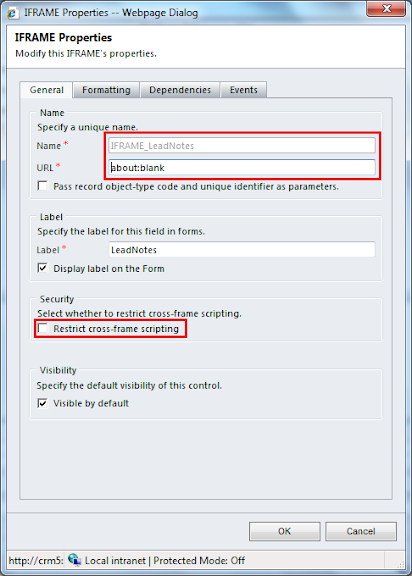
5. After creating IFrame. Call the function from script on onLoad event of Account. Make sure that you have selected “Pass execution context as first parameter”.
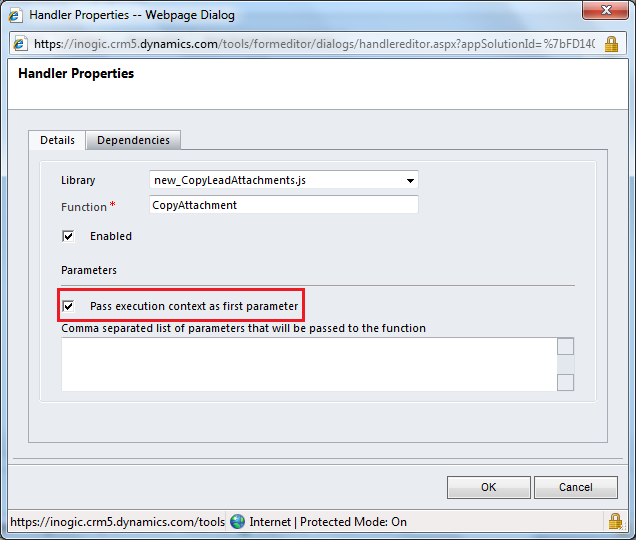
6. On qualifying a lead to account. All notes of lead will be shown on account as shown in below screen shot.

Share on Facebook