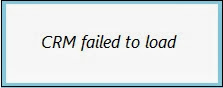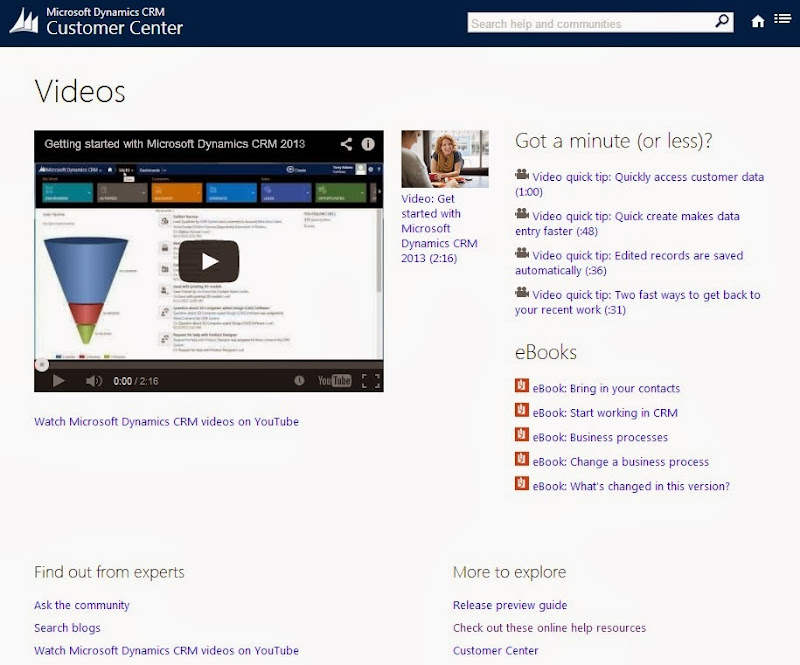Using office 365 after CRM for Outlook is setup a message may appear when accessing CRM for the first time “CRM Failed to Load”.
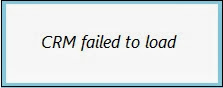
Before trying other solutions available first check that CRM is enabled within the Outlook Add-Ins.
1. Within Outlook go to File > Options > Add-Ins
2. View Inactive Application Add-Ins
3. If CRM is listed you will need to enable this Add-In.
4. Under Manage choose COM Add-ins and Go
5. Check Microsoft Dynamics CRM and hit OK
6. CRM should now work in Outlook, you may need to close and reopen it.
Share on Facebook
The new Dynamics CRM 2013’s command bar has deliberatly limited space for buttons due to the ‘intentionally constrained’ user interface design. The idea being that if you limit the space for buttons, then designers will be forced to only show those that are absolutely necessary and the user experience will be improved. As result, many of the buttons from the CRM 2011 Ribbon Bar have been removed from the CRM 2013 Command Bar.
The CRM2011 Ribbon Buttons are still there, but hidden using a new RibbonXml Display Rule named ‘Mscrm.HideOnCommandBar’. This article shows you how to restore those buttons to the Command Bar that your users absolutely must have using the Ribbon Workbench for CRM2013.
Continue Post Can Be Found Here:
Resourced from: Scott Durow
Share on Facebook