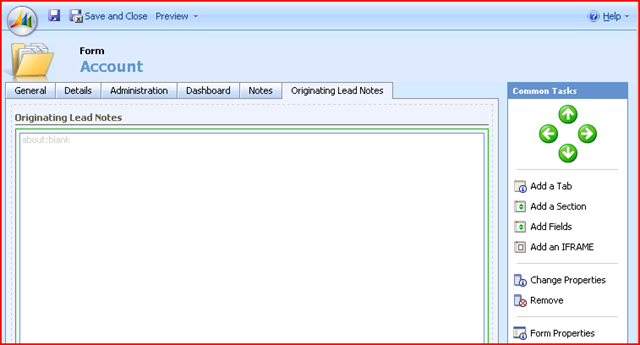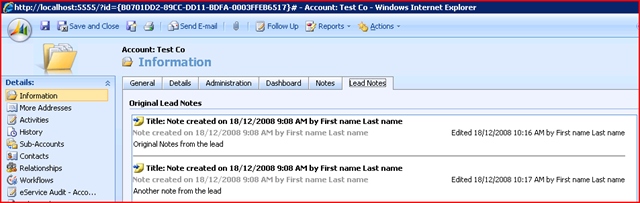Documentation Generator
An add-in for Microsoft Office Excel 2007 to automatically generate documentation for Microsoft Dynamics CRM 4.0 – [This is a fork off the original CRM 3.0 documentation generator project by Merijn van Mourik.]
Caution: Due to the number of tabs that can be created I like to seperate Scripts, Forms and Picklists with seperate Excel documents.
Sourced From CodePlex
Share on Facebook
1) Create the iFrame
Add an Iframe and name it IFRAME_LinkedIn. Uncheck restrict cross-frame scripting box and check the “automatically expand to use available space” box under the row layout section of the formatting tab. Click ok to save the iframe changes.
2) Add Code
Enter the following code on the OnLoad event of the from.
var CRM_FORM_TYPE_CREATE = 1;
var CRM_FORM_TYPE_UPDATE = 2;
switch (crmForm.FormType)
{
case CRM_FORM_TYPE_UPDATE:
crmForm.all.IFRAME_LinkedIn.src=”http://www.linkedin.com/search?search=&company=” + crmForm.all.name.DataValue+ “¤tCompany=currentCompany&searchLocationType=I&countryCode=us&postalCode=” + crmForm.all.address1_postalcode.DataValue+ “&distance=50&sortCriteria=3″;
break;
}
NOTES:
Required Fields
Account Name and Zipcode are required fields for this integration and should be made as required fields in MS-CRM. The Zipcode requirement can be removed by removing the location references in the URL.
Sorting
The lists will be sorted by the default sorting (degrees and Name). This can be changed by changing the sortCriteria value.
1: Number of Connections
2: Degrees and Recommendations
3: Degrees and Name
4: Keyword (CompanyName) relevance
Troubleshooting
If you get a security message when you open the account record or the following message in the LinkedIn iframe “Navigation to the webpage was canceled”, you need to change security settings in Internet Explorer to enable “Display Mixed Content”.
Sourced From Statera
Share on Facebook
Within MS CRM 4.0 the Lead notes and attachements do not convert to the Account, Contact or Opportunity when converting the Lead. The following is a work around that allows for the information to be mapped to one or all of these entities.
First we will need to customise the account form, adding a new tab and section called Originating Lead Notes and then adding an iFrame called IFRAME_LeadNotes. Set the URL of your iFrame to about:blank and untick Restrict cross-frame scripting.
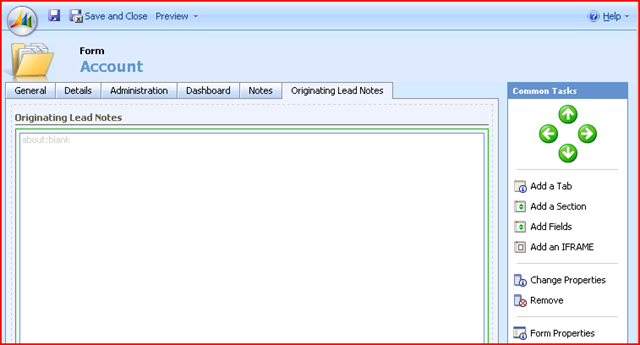
Next, download and add the JavaScript code to your form onload event:
Publish your changes and you are now able to view the original lead’s notes in your account form.
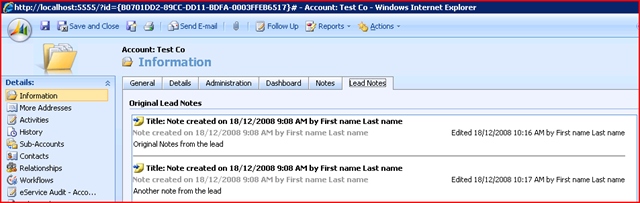
NOTE: Make sure the OriginatingLead attribute is on the form otherwise the script will error.
To make the solution even more user friendly rather than show a blank iFrame you may want hide the Lead Notes tab if there is no Originating Lead. This solution can also be used in other areas where you want to show notes from another record on a form. The skies are the limit 
Sources From CRM in the Real World
Share on Facebook