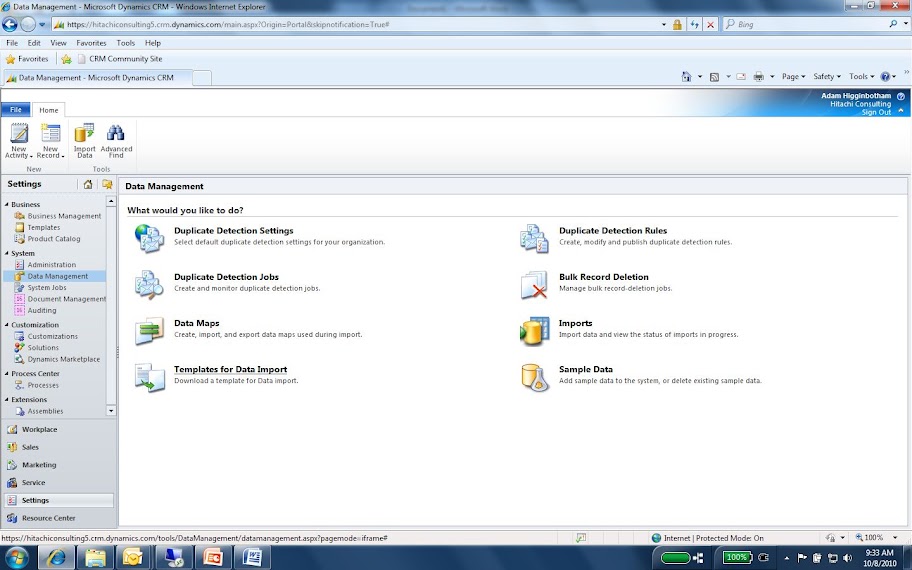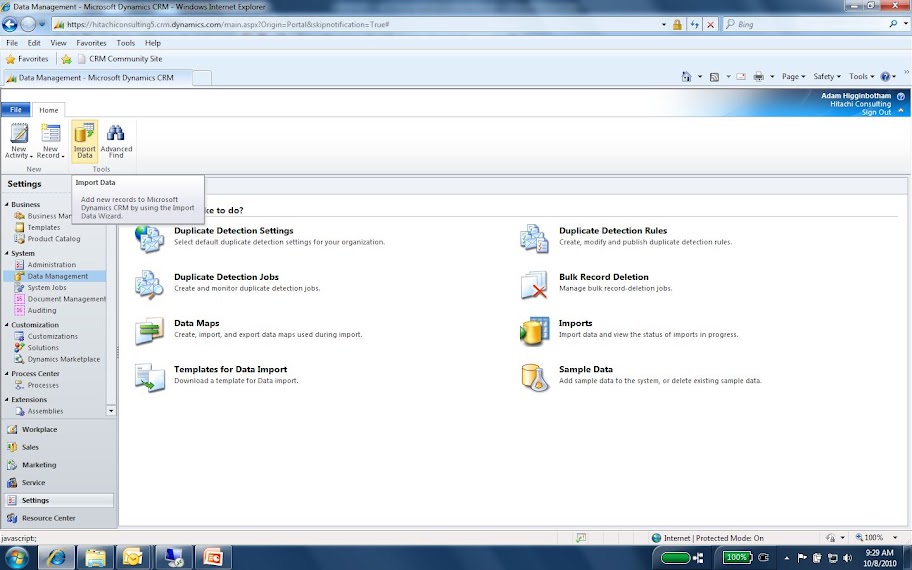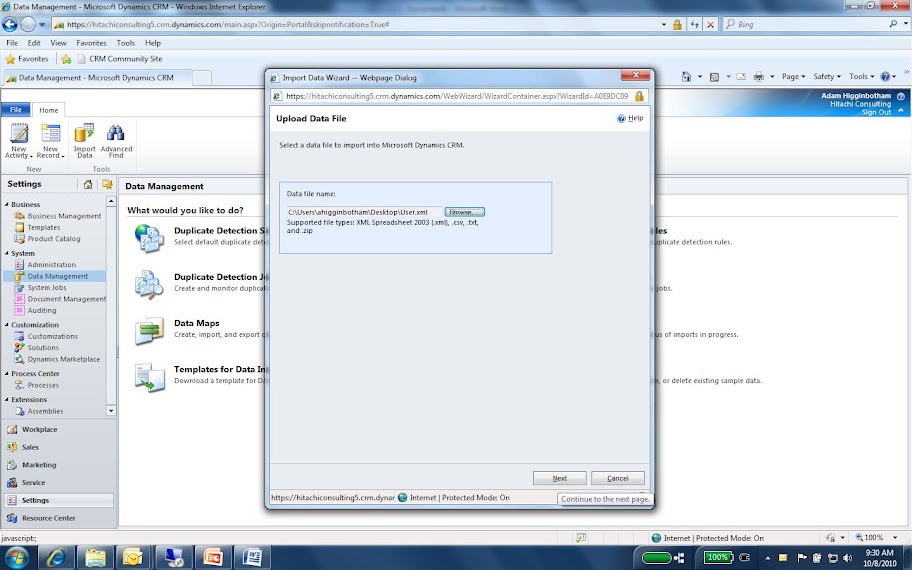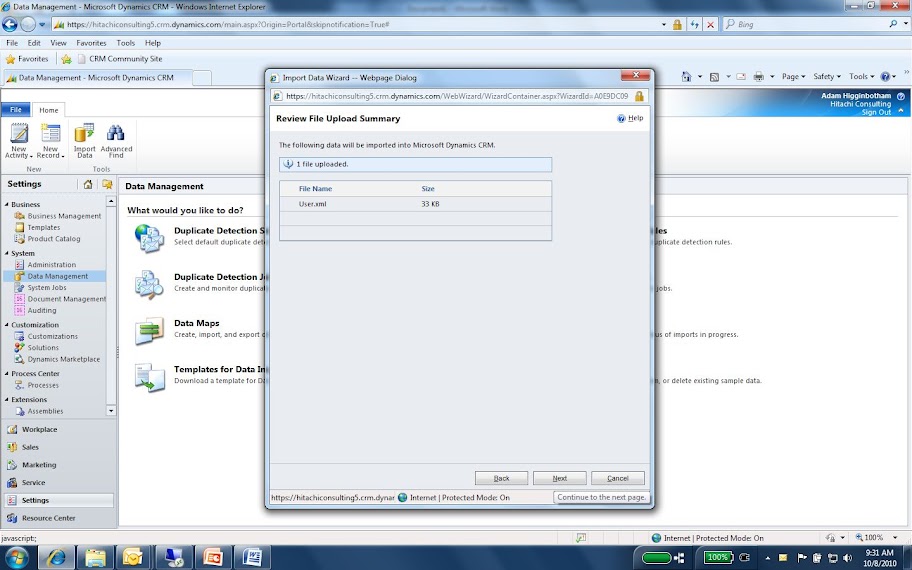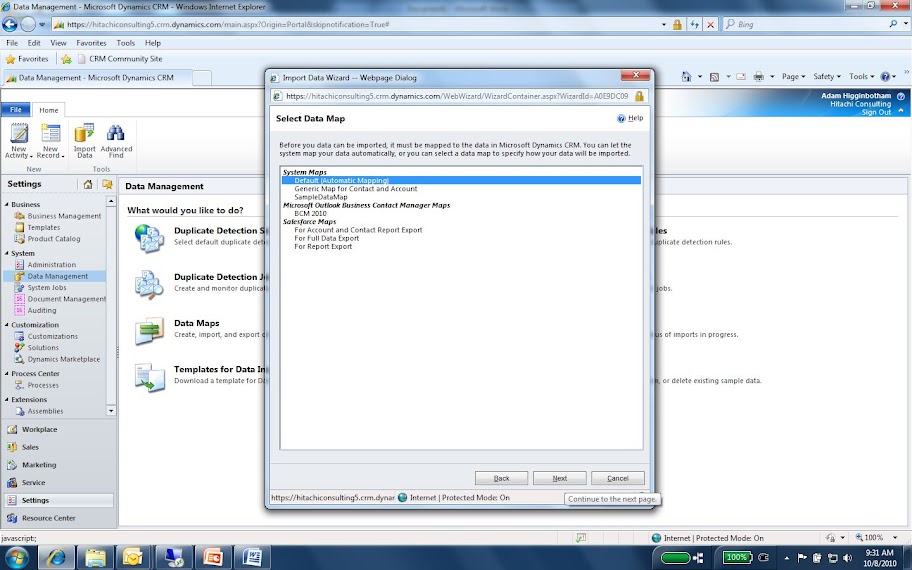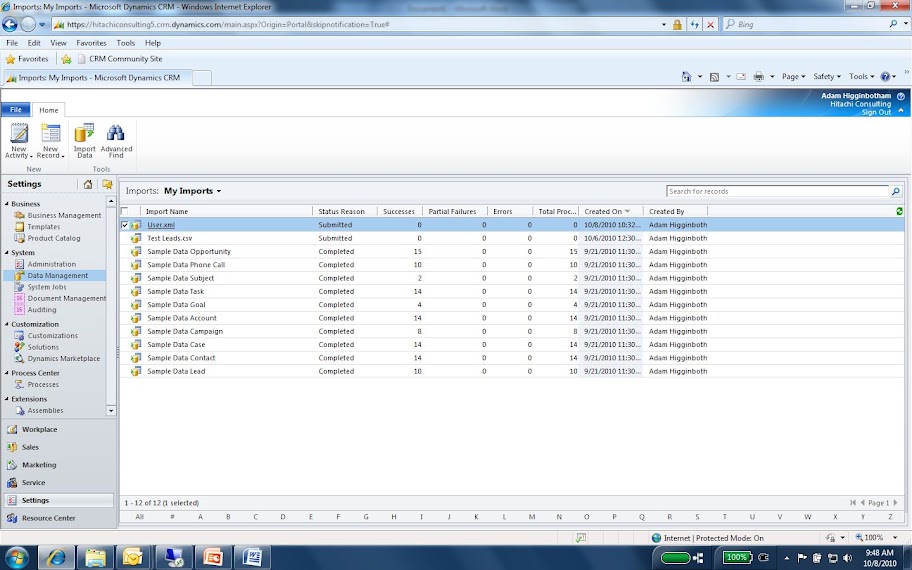MS CRM 2011 Importing Users with the CRM Import Wizard
Description: This is a quick overview of the process to import multiple users into CRM using the import wizard.
First download a Template for Data Import for the Data Management section in the CRM organization you intend on importing your users into. It will create and xml file capable of being modified and opened from Microsoft Excel.
Attached is a sample for an online instance
Warning: Be sure to use the correct import template for online v. on premise. The required fields are different. If you download your own template first it will include the required fields and any additional fields you have added.
Once you have filled out your spreadsheet with all the users you want to import, browse to data management again, and click on the Ribbon button to start an import.
Browse to your user.xml file
Click next and ensure no errors are reported.
Choose Default (Automatic Mapping) for your data map and click next.
Click through until the wizard is finished. Navigate to Data Imports under the Data Management section to monitor the progress of you import.
Note: CRM 2011 Beta occasionally takes a while to complete uploads. Data imports are asynchronous processes that wait for server resources before processing. Because full data center resources have not yet been provisioned for 2011, sometimes the servers are backed up.
That’s it. Your import should finish with new users created. If you have any errors, open the import job and browse the errors, correct them, and try again.