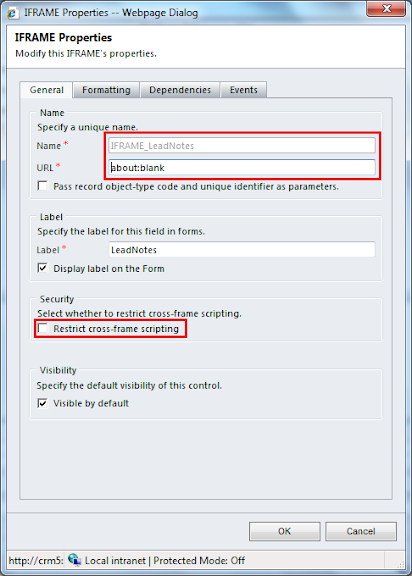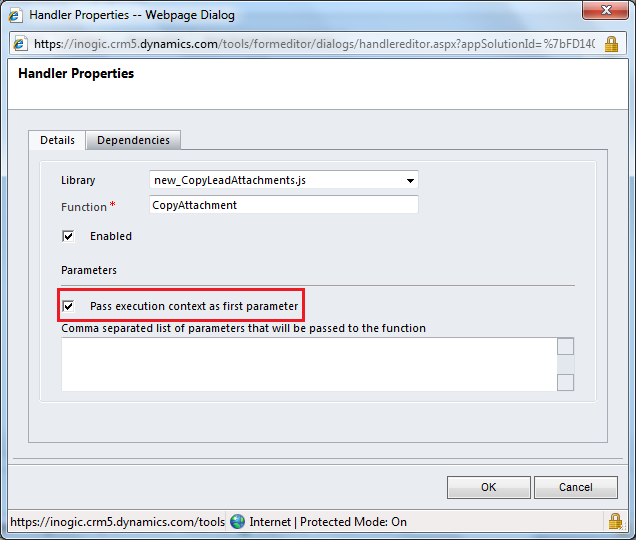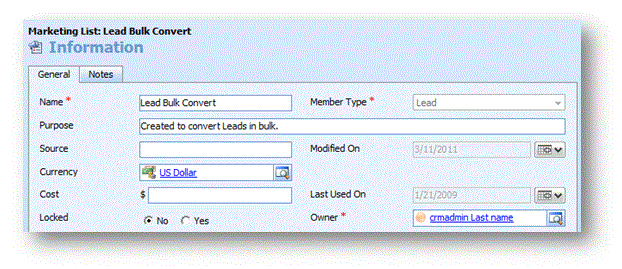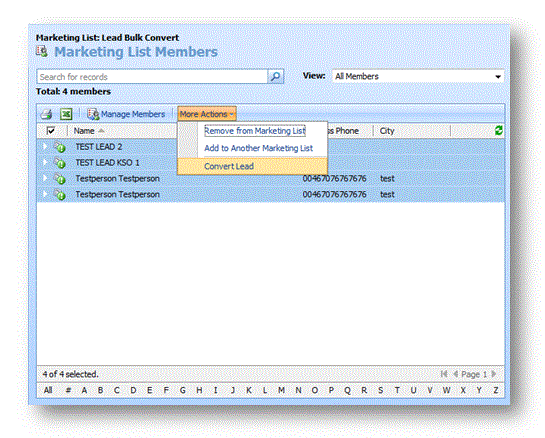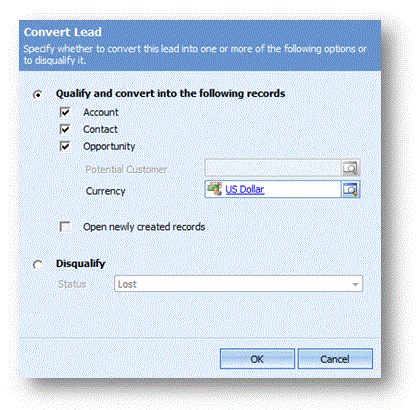Within MS CRM 2011 the Lead notes and attachements do not convert to the Account, Contact or Opportunity when converting the Lead. The following is a work around that allows for the information to be mapped to one or all of these entities.
Steps to copy lead notes to account:
1. Create Jscript type of web resource which holds the following Script
Download Script Here
2. Save this web resource and publish it.
3. Create an Iframe on Account form with name like “IFRAME_LeadNotes”
4. Do not select Restrict cross frame scripting checkbox.
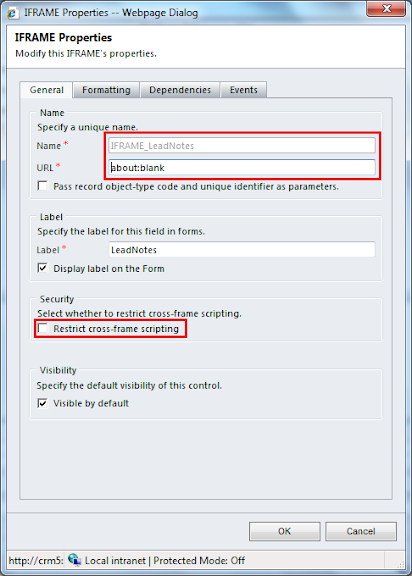
5. After creating IFrame. Call the function from script on onLoad event of Account. Make sure that you have selected “Pass execution context as first parameter”.
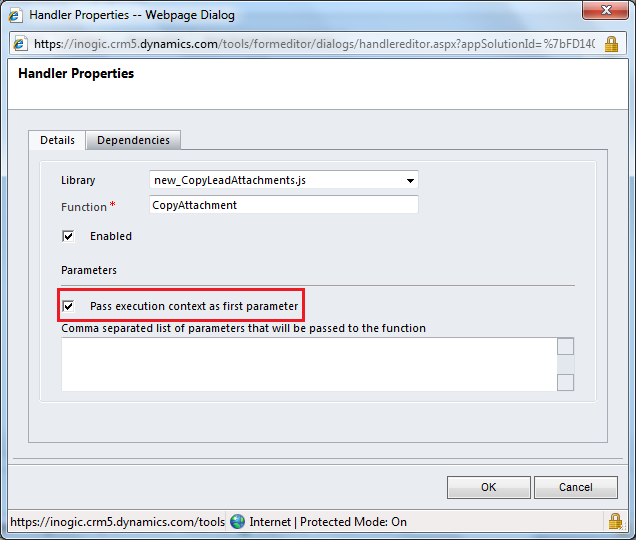
6. On qualifying a lead to account. All notes of lead will be shown on account as shown in below screen shot.

Share on Facebook
NOTE: This process works in 2011 or 4.0, the following screen shots are form a 4.0 system.
MS CRM does not give you the ability to, in a straightforward manner, convert Leads in bulk. The widespread knowledge is that you have to convert them one by one. However, there is a workaround…
This would be through Marketing Lists – it’s a way to exploit the features of the Marketing Lists functionality, without using the Marketing Lists to “market” per se. And there’s another plus – no plug-ins or custom development work required!
Create a new Marketing List called “Bulk Disqualify” or something; you can reuse it if this comes up later, so it’s good to know what it was used for. Set it to use Leads as the Member Type.
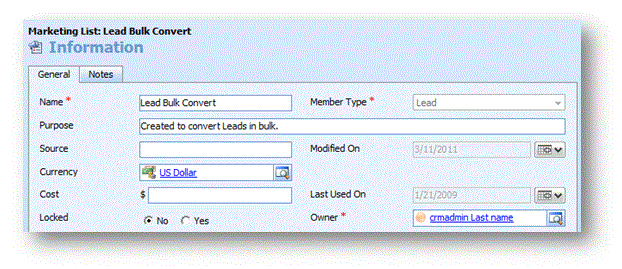
Add all the Leads to the Marketing List (you can do this in bulk on the toolbar, or individually). You go to More Actions (or just Actions from inside of a record), and then click Add to Marketing List.
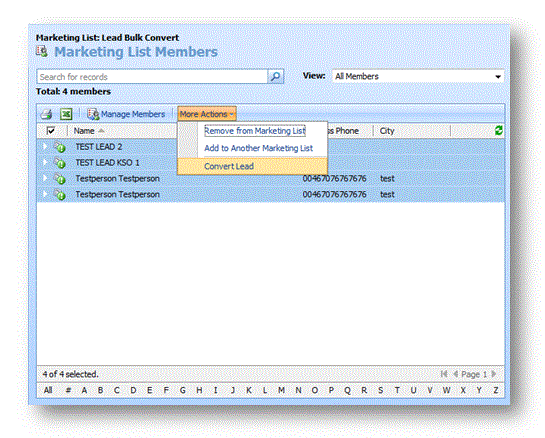
Once you have all the Leads in the list, you can highlight them all, then click More Actions, and then click Convert Lead. It will then allow you to qualify……
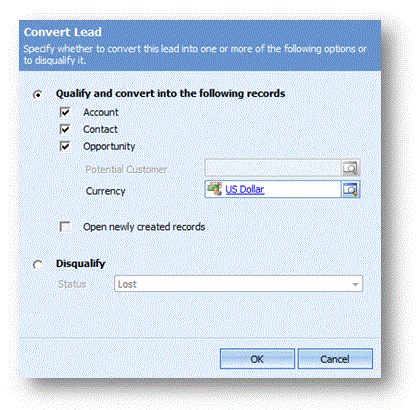
…….or disqualify each of the records selected at once.

NOTE: If you have more than one page of Leads in the Marketing List, you will probably have to do the conversion process more than once (but it beats doing it 200 times!). I would do the first page entirely – then click to view the next page. Follow those steps until you have all of them disqualified. It may allow you to do all of them at once, but you’ll have to see.
Sourced From: Dynamics Care
Share on Facebook