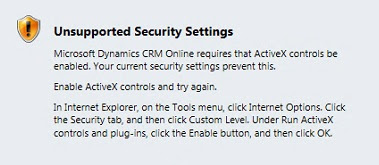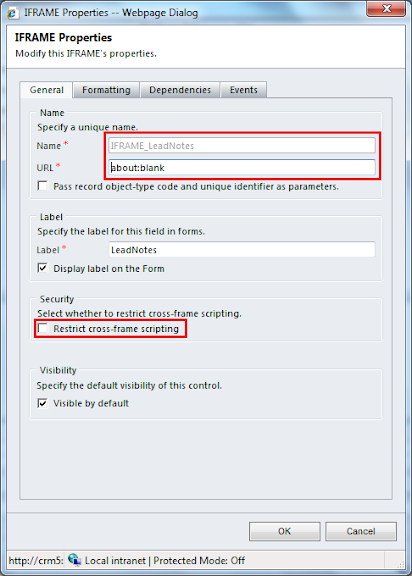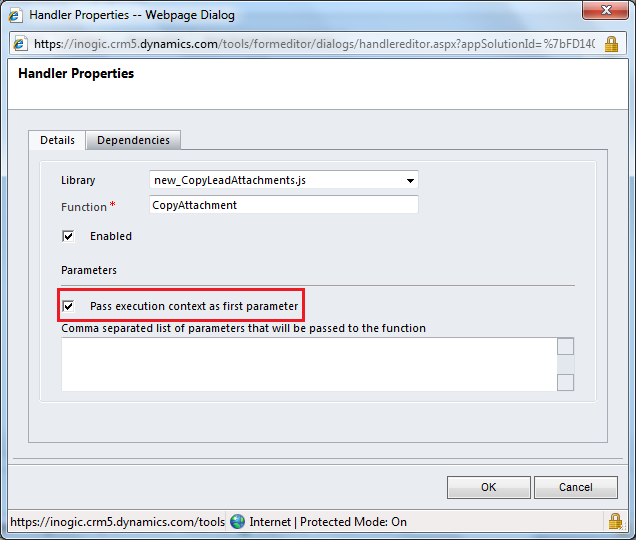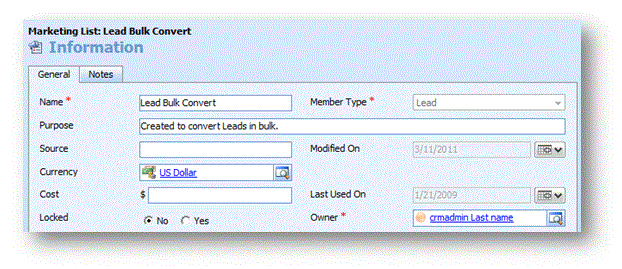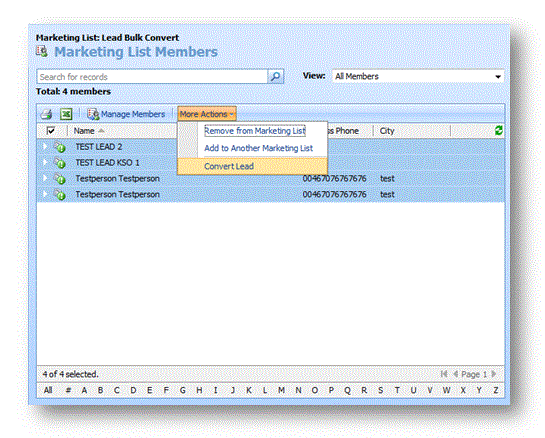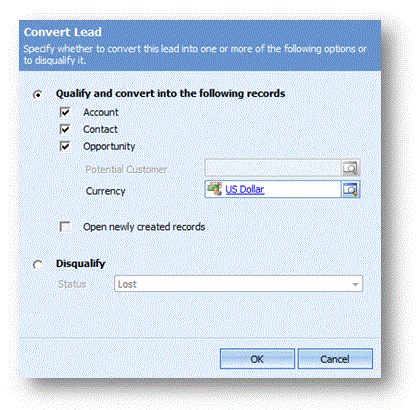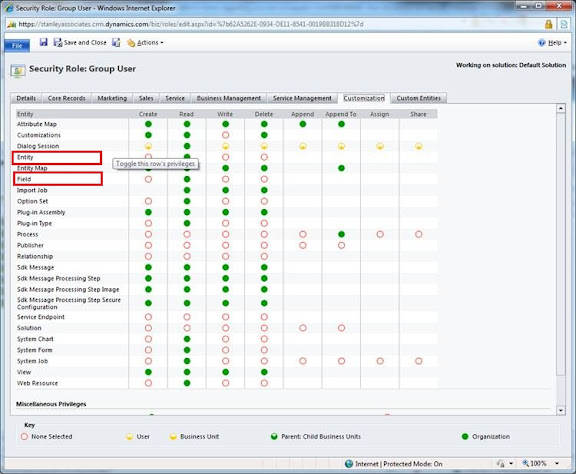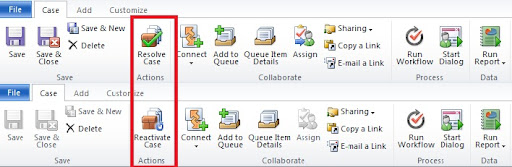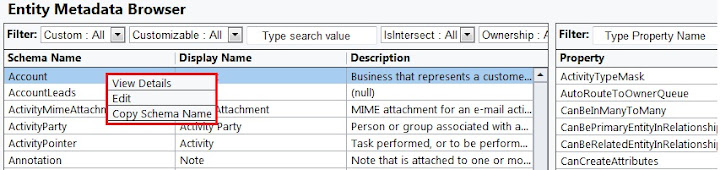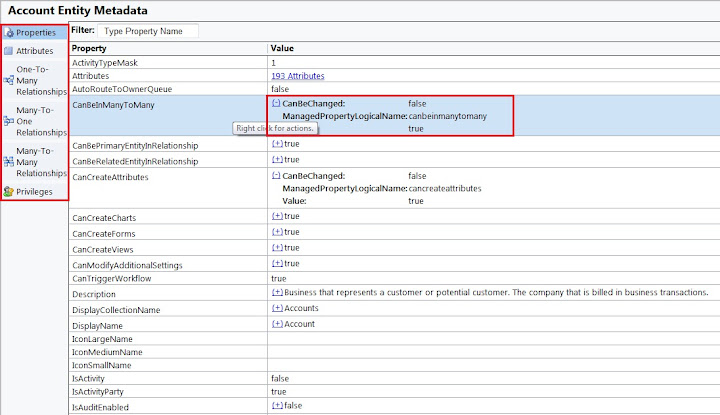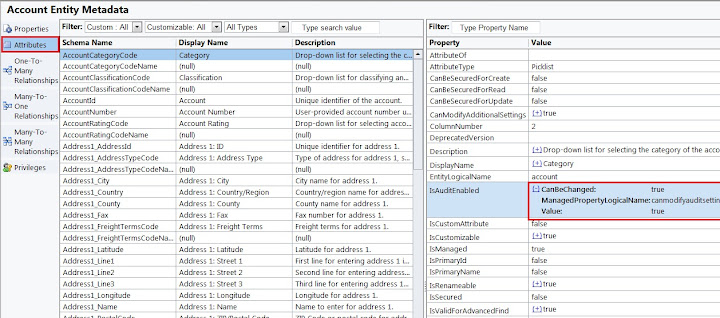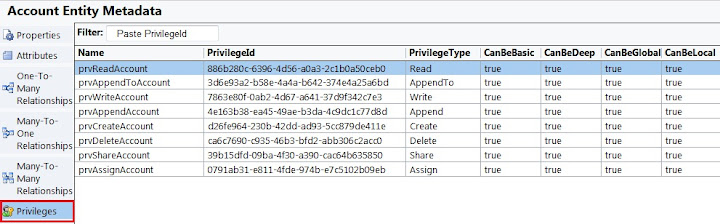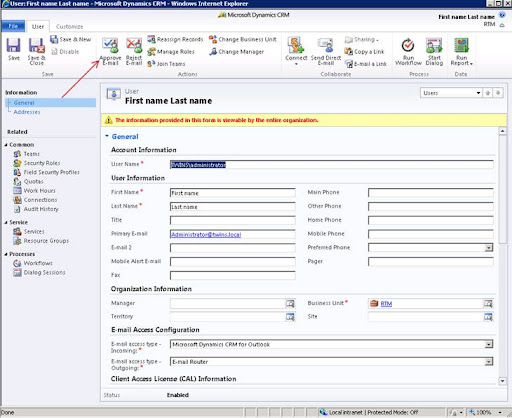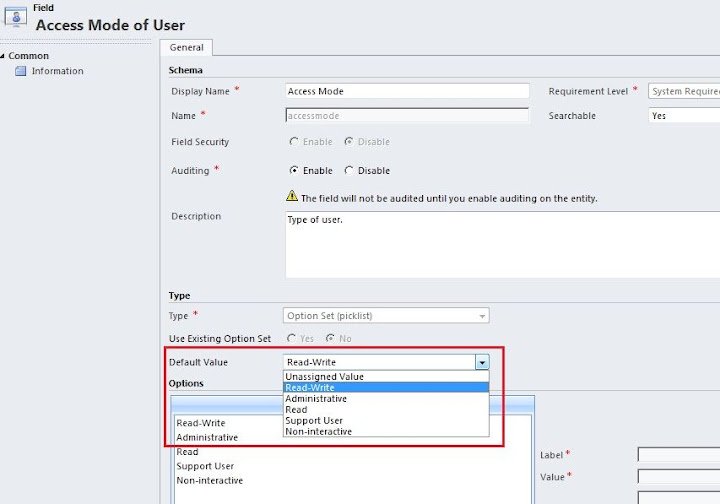MS CRM 2011 Compatibility List
This article is focused on recent and upcoming compatibility testing along with the most common compatibility asks seen in support. This article does not list every product that is compatible or not compatible with Microsoft Dynamics CRM. The purpose of this article is to supplement the information found in the Microsoft Dynamics CRM Implementation Guide.
The products that have a status of “TBD” means they are being considered for future compatibility and when that is determined and the testing is complete this article will be updated with the status.
Microsoft Dynamics CRM 2011
The following list of products have been tested or are currently being tested with Dynamics CRM 2011. The “Minimum CRM Version” and CRM Build Number” field list the minimum Microsoft Dynamics CRM version that has been tested an has compatibility with the listed product.
| Product | Minimum CRM Version | CRM Build Number | Status |
| .Net Framework 4.0 | RTM | 5.0.9688.583 | Compatible |
| .Net Framework 4.0 PU3 | TBD | ||
| .Net Framework 4.5 | Update Rollup 8 | 5.0.9690.2243 | Compatible |
| Active Directory Federation Services 2.0 | RTM | 5.0.9688.583 | Compatible |
| Active Directory Federation Services 2.1***** | Update Rollup 13 | 5.0.9690.3432 | Compatible |
| Exchange Online (O365) | Update Rollup 5 | 5.0.9688.1533 | Compatible |
| Exchange Online (BPOS) | RTM | 5.0.9688.583 | Compatible |
| Exchange Server 2000 | - | - | Not Compatible |
| Exchange Server 2003 SP2 | RTM | 5.0.9688.583 | Compatible |
| Exchange Server 2003 SP3 | RTM | 5.0.9688.583 | Compatible |
| Exchange Server 2007 | RTM | 5.0.9688.583 | Compatible |
| Exchange Server 2010 | RTM | 5.0.9688.583 | Compatible |
| Exchange Server 2010 SP1 | Update Rollup 12 | 5.0.9690.3236 | Compatible |
| Exchange Server 2010 SP2 | Update Rollup 12 | 5.0.9690.3236 | Compatible |
| Internet Explorer 6 | - | - | Not Compatible |
| Internet Explorer 7 | RTM | 5.0.9688.583 | Compatible*** |
| Internet Explorer 8 | RTM | 5.0.9688.583 | Compatible |
| Internet Explorer 9 | RTM | 5.0.9688.583 | Compatible |
| Internet Explorer 10 (compatibility mode) | Update Rollup 10 | 5.0.9688.2730 | Compatible* |
| Microsoft Application Virtualization (App-V) 4.6 | - | - | Not Compatible |
| Microsoft Office Communications Server 2007 | RTM | 5.0.9688.583 | Compatible |
| Microsoft Office Communications Server 2007 R2 | RTM | 5.0.9688.583 | Compatible |
| Microsoft Report Viewer 2010 | RTM | 5.0.9688.583 | Compatible |
| Microsoft SharePoint 2010 (all editions) | RTM | 5.0.9688.583 | Compatible |
| Microsoft SharePoint 2013 | Update Rollup 12 | 5.0.9688. | Compatible |
| Microsoft Office SharePoint Server 2007 | RTM | 5.0.9688.583 | Compatible |
| Microsoft Visual C++ Redistributable 2008 | RTM | 5.0.9688.583 | Compatible |
| Microsoft Visual C++ Redistributable 2010 | Update Rollup 6 | 5.0.9690.1992 | Compatible |
| Microsoft Windows Installer (MSI) 4.5 | RTM | 5.0.9688.583 | Compatible |
| MSXML 4.0 | RTM | 5.0.9688.583 | Compatible |
| Office 2003 SP3 | RTM | 5.0.9688.583 | Compatible* |
| Office 2007 SP2 | RTM | 5.0.9688.583 | Compatible |
| Office 2007 SP3 | Update Rollup 5 | 5.0.9688.1533 | Compatible |
| Office 2010 | RTM | 5.0.9688.583 | Compatible |
| Office 2010 SP1 | RTM | 5.0.9688.583 | Compatible |
| Office 2013 MSI | Update Rollup 10 | 5.0.9688.2730 | Compatible* |
| Office 2013 C2R (Standalone) | Update Rollup 10 | 5.0.9688.2730 | Compatible* |
| Office 2013 C2R (side by side w/Office 2010) | Update Rollup 10 | 5.0.9688.2730 | Compatible* |
| Small Business Server 2011 | Update Rollup 3 | 5.0.9688.1244 | Compatible |
| SQL Server 2008 Express Edition SP1 | RTM | 5.0.9688.583 | Compatible |
| SQL Server 2008 SP1**** | RTM | 5.0.9688.583 | Compatible |
| SQL Server 2008 SP2**** | Update Rollup 8 | 5.0.9690.2243 | Compatible |
| SQL Server 2008 SP3**** | Update Rollup 8 | 5.0.9690.2243 | Compatible |
| SQL Server 2008 R2**** | RTM | 5.0.9688.583 | Compatible |
| SQL Server 2008 R2 SP1**** | Update Rollup 8 | 5.0.9690.2243 | Compatible |
| SQL Server 2008 R2 SP2**** | Update Rollup 8 | 5.0.9690.2243 | Compatible |
| SQL Server 2008 R2 SP2 (CTP)**** | Update Rollup 8 | 5.0.9690.2243 | Compatible |
| SQL Server Compact 3.5 SP2 | RTM | 5.0.9688.583 | Compatible |
| SQL Server Compact 4.0 | Update Rollup 4 | 5.0.9688.1450 | Compatible |
| SQL Server Active/Active Cluster** | Update Rollup 1 | 5.0.9688.1045 | Compatible |
| SQL Server 2012**** | Update Rollup 6 | 5.0.9690.1992 | Compatible* |
| SQL Server 2012 SP1**** | Update Rollup 10 | 5.0.9688.2730 | Compatible |
| Windows 7 (32bit and 64bit) | RTM | 5.0.9688.583 | Compatible |
| Windows 7 SP1 | RTM | 5.0.9688.583 | Compatible |
| Windows 8 (requires manual WIF enablement) | Update Rollup 10 | 5.0.9688.2730 | Compatible* |
| Windows RT | - | - | Not Compatible |
| Windows Server 2008 (64bit) | RTM | 5.0.9688.583 | Compatible |
| Windows Server 2008 R2 | RTM | 5.0.9688.583 | Compatible |
| Windows Server 2012***** | Update Rollup 13 | 5.0.9690.3432 | Compatible |
| Windows Vista (32bit and 64bit) | RTM | 5.0.9688.583 | Compatible |
| Windows XP SP3 | RTM | 5.0.9688.583 | Compatible |
Sourced From: http://support.microsoft.com/kb/2669061