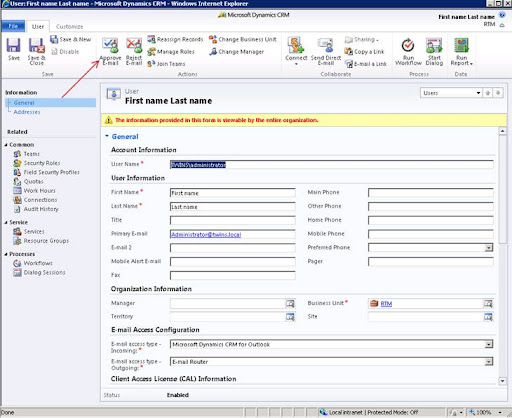The Email Router will not work with CRM Online Beta out of the box, you must modify the configuration file for it to be compatible with Online.
Setting the E-mail Router to work with Microsoft Dynamics CRM Online
1. On the computer where the E-mail Router was installed, open the Service folder in the E-mail Router installation folder. If you chose the default installation folder during Setup, this is <drive>:\Program Files\Microsoft CRM Email\Service
2. Open the file Microsoft.Crm.Tools.Email.Management.config file for editing.
3. Remove the XML comments (<!– and –>) from around the following statement: <add key=”DiscoveryUrl” value=”https://dev.crm.dynamics.com” />
<!– (remove)
<add key=”DiscoveryUrl” value=”https://dev.crm.dynamics.com” /> (keep)
–> (remove)
Note
4. Follow the steps in this procedure only to connect the E-mail Router to Microsoft Dynamics CRM Online. For connections to Microsoft Dynamics CRM (On-Premises Edition), leave the XML comments in place in the Microsoft.Crm.Tools.Email.Management.config configuration file.
5. Save the file.
6. Start the E-mail Router Configuration Manager.
7. When configuring the email router for CRM Online you must enter the Organization name. Previously this would be the name as it in the upper right of the CRM client. However, with CRM Online you need to use the Unique as found in the following location.
Setting \ Customizations \ Development Resources \ Organizations Unique Name
Organizations Unique Name crmNAorg63505
Therefore your deployment URL for CRM Online will be displayed as:
https://dev.crm.dynamics.com/crmNAorg63505
Share on Facebook