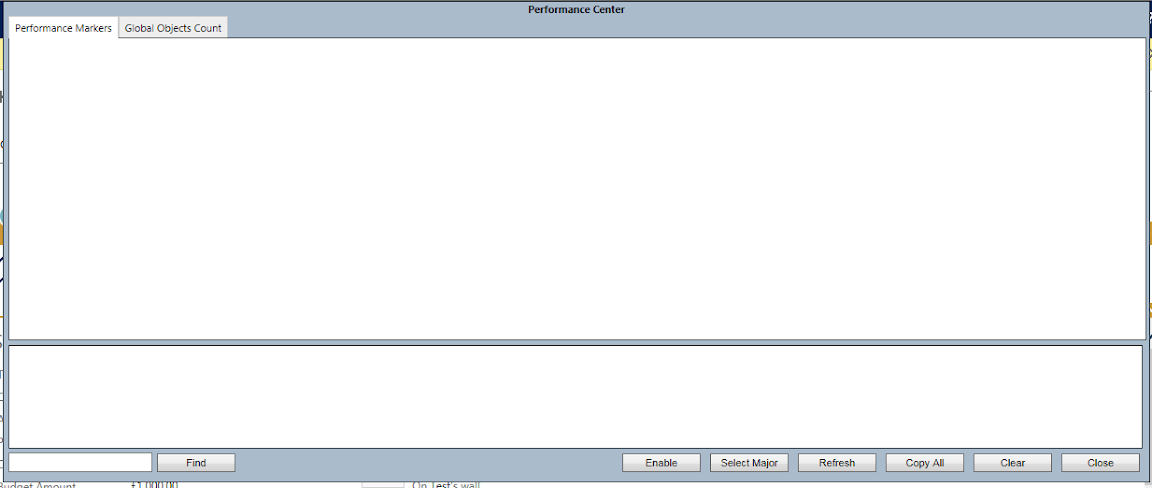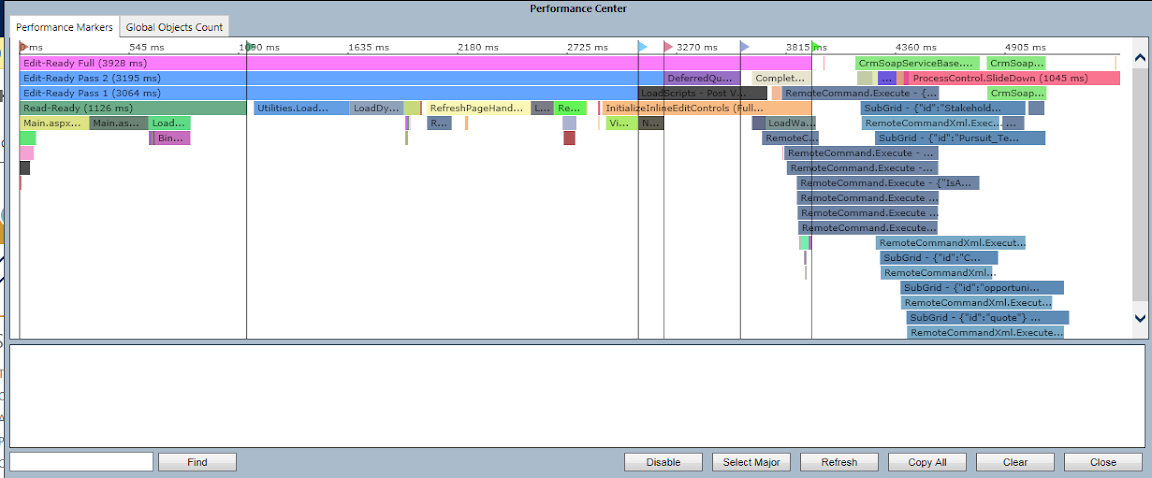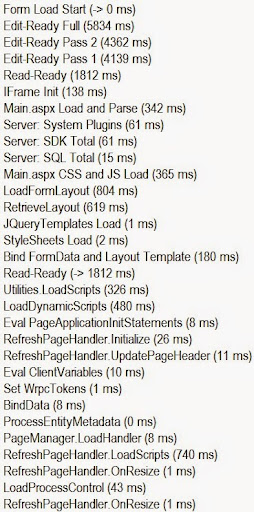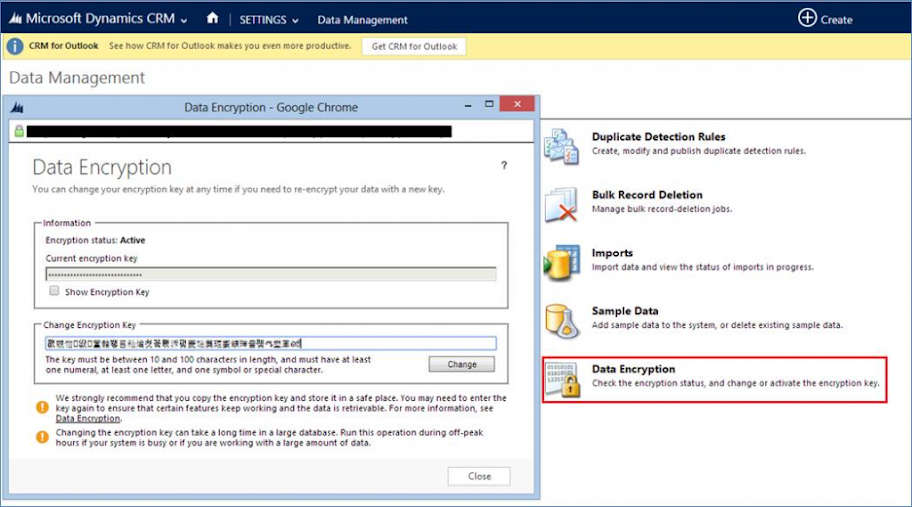Full list of the Microsoft Dynamics CRM 2015 trainings on YouTube
Dynamics CRM
Microsoft Dynamics CRM 2015 Product Catalog New Features – What’s New
Microsoft Dynamics CRM 2015 Product Catalog New Features – Overview
Microsoft Dynamics CRM 2015 Product Catalog New Features – Setup and Management
Microsoft Dynamics CRM 2015 Product Catalog New Features – Product Properties
Microsoft Dynamics CRM 2015 Product Catalog New Features – Bundles and Kits
Microsoft Dynamics CRM 2015 Product Catalog New Features – Suggestions
Microsoft Dynamics CRM 2015 Product Catalog New Features – Pricing Calculation Configurability
Microsoft Dynamics CRM 2015 Product Catalog New Features – Localizable Attributes
Microsoft Dynamics CRM 2015 Product Catalog New Features – Product Selling
Microsoft Dynamics CRM 2015 Product Catalog New Features – Architecture
Microsoft Dynamics CRM 2015 Enhanced SLA New Features
Microsoft Dynamics CRM 2015 Field Level Security New Features
Microsoft Dynamics CRM 2015 Hierarchy Security Model New Features
Microsoft Dynamics CRM 2015 SLA New Features – Differences
Dynamics Marketing
Microsoft Dynamics Marketing 2015 Update Campaign Management New Features – Webinars
Microsoft Dynamics Marketing 2015 Update General New Features – Calendar
Microsoft Dynamics Marketing 2015 Update General New Features – Intro
Microsoft Dynamics Marketing 2015 Update General New Features – Social
Microsoft Dynamics Marketing 2015 Update General New Features – Approvals
Microsoft Dynamics Marketing 2015 Update General New Features – Additional
Microsoft Dynamics Marketing 2015 Update Campaign Management New Features – A/B Test
Microsoft Dynamics Marketing 2015 Update Campaign Management New Features – Workflow Triggers
Microsoft Dynamics Marketing 2015 Update Campaign Management New Features – Offers
Microsoft Dynamics Marketing 2015 Update Microsoft Dynamics CRM Analytics New Features
Microsoft Dynamics Marketing 2015 Update Microsoft Dynamics CRM SDK New Features
Microsoft Dynamics Marketing 2015 Update Sales Collaboration New Features
Microsoft Dynamics Marketing 2015 Update A/B Testing New Features – Overview and Setup
Microsoft Dynamics Marketing 2015 Update A/B Testing New Features – Campaign Automation and Results
Microsoft Dynamics Marketing 2015 Update Microsoft Dynamics CRM Connector New Features
Microsoft Social Listening 2014 R2 New Features
Microsoft Dynamics CRM 2015 Business Rules New Features
Microsoft Dynamics CRM 2015 Business Process Flows New Features
Microsoft Dynamics CRM 2015 Multi-Geo Tenant New Features
Microsoft Dynamics CRM 2015 Setup and Upgrade New Features
Microsoft Dynamics CRM 2015 Search New Features
Microsoft Dynamics CRM 2015 Miscellaneous New Features
Microsoft Dynamics CRM 2015 CRM for Outlook New Features
Microsoft Dynamics CRM 2015 Hierarchy Visualization New Features
Microsoft Dynamics CRM 2015 CRM for Phones New Features
Microsoft Dynamics CRM 2015 CRM for Tablets New Features – Dashboards
Microsoft Dynamics CRM 2015 CRM for Tablets New Features – Iframes
Microsoft Dynamics CRM 2015 CRM for Tablets New Features – Offline Drafts
Microsoft Dynamics CRM 2015 CRM for Tablets New Features – Additional Features
Microsoft Dynamics Marketing 2015 Update Email Editor New Features – Graphical Editor
Microsoft Dynamics Marketing 2015 Update Email Editor New Features – Validation
Microsoft Dynamics Marketing 2015 Update Email Editor New Features – HTML Editor
Microsoft Dynamics Marketing 2015 Update Lead Management New Features – Demo
Microsoft Dynamics Marketing 2015 Update Lead Management New Features – Lists and Contacts
Microsoft Dynamics Marketing 2015 Update Lead Management New Features – Landing Pages and Events
Microsoft Dynamics Marketing 2015 Update Lead Management New Features – Lead Scoring
Microsoft Dynamics CRM 2015 Customization New Features- Power BI
Microsoft Dynamics CRM 2015 Customization New Features – Roll Up Calculated Fields
Microsoft Dynamics CRM 2015 Customization New Features- Customizable Help
Source From: EMEA Dynamics CRM Support
Share on Facebook