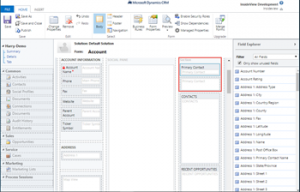Dynamics 365 & Power Platform URL’s
Microsoft 365 Admin Center
https://admin.microsoft.com/
Power Platform Admin Center
https://admin.powerplatform.microsoft.com/
PowerApps Admin Center
https://admin.powerapps.com/
Dynamics 365 Admin Center
https://port.crm4.dynamics.com/G/instances/instancePicker.aspx
UAE
https://port.crm15.dynamics.com/G/instances/instancePicker.aspx
North America
https://port.crm.dynamics.com/G/instances/instancePicker.aspx
India
https://port.crm8.dynamics.com/G/instances/instancePicker.aspx
Dynamics 365 Advanced Settings
https://[orgname].[region].dynamics.com/main.aspx?settingsonly=true
Dynamics 365 Home
https://home.dynamics.com/
Deprecated
Power Apps Maker Portal
https://make.powerapps.com
Power Automate Admin Center
https://admin.flow.microsoft.com/
Power BI Admin Portal
https://app.powerbi.com/admin-portal
Azure Active Directory
https://aad.portal.azure.com/
Sourced From: Nishant Rana’s Blog
Cookie Policy Acceptance in Dynamics 365 Portals
Summary
Cookies are small files that remember settings or other information on websites and portals.
Websites from European companies are required to provide a mechanism for visitors to provide consent to use cookies.
Implementing Cookie Policy Acceptance in portals is easily achieved by adding a small piece of JavaScript to a portal web template.
Sourced From Nick Doelman
Dynamics Marketing, three things every template needs
1. Place this meta tag within the HTML of the email template bracketed by < > MORE INFO
meta name=”referrer” content=”never”
2. The email template requires both tags to be pasted somewhere within the template, generally the bottom. The first one will display the address of the business sending or in regards to the email. The second one is for the Subscription Center, also required. The Subscription Center Tag can be set as a hyperlink as the example below shows.
{{msdyncrm_contentsettings.msdyncrm_addressmain}}
{{msdyncrm_contentsettings.msdyncrm_subscriptioncenter}}
Dynamics 365 Missing Edit Button on Views
Within the Dynamics 365 Unified Interface some buttons are missing on the menu including the Edit button on Views. To enable the edit buttons for views, including multiselect, follow the steps below.
There is a simple Setting that needs to be done to make the buttons visible in UCI. For that follow the below steps.
Navigate to Settings–>Administration–>General
Check the box Enable embedding of certain legacy dialogs in Unified Interface browser client as Yes.
Microsoft Power Platform: 2021 release wave 1 plan
Power App Functions Reference
Formula reference for Power Apps
Example: Average – Calculates the average of a table expression or a set of arguments
A
Operators and Identifiers in Power Apps
Example: <= Price <= 100 Less than or equal to
Controls and properties in Power Apps
Example: Button – Interact with the app by clicking or tapping
A
Data types in canvas apps
Example: Color: Color.Red ColorValue( “#102030″ ) RGBA( 255, 128, 0, 0.5 )
Operation failed due to a Sql Integrity Violation
If receiving this while doing an import, its likely a duplicate field or perhaps even a column that has duplicate values if more that one row fails.
Dynamics CE Custom Controls
Timer Control
Description Use a timer control with forms where records need to meet a specific time-based milestone. A timer control shows people how much time is available to complete an action in the resolution of an active record or how much time has passed since the time to complete the action has passed.
Timer control Data Source properties use fields for the entity.
Failure Time Field Type uses a date-time field to set the time.
- The three condition fields use one of the Option Set, Two Options, Status, or Status Reason fields for the entity.
Calendar control
Description Use this control to configure forms so they show up as a calendar view in Dynamics 365 for phones and tablets. You can also use this control to replace dashboards, lists, or entity grids for phones and tablets.
| Property | Description |
| Start Date | Define the start date and time of the item to visualize in the calendar view. The available values are any of the columns in this view of type date. |
| End Date | Define the end date and time of the item to visualize in the calendar view. The available values are any of the columns in this view of type date. |
| Duration | The duration in minutes. If you specify a value for End Date, Duration is ignored. |
| Description | This is the caption you want to see for calendar items. |
The minimum duration shown in the calendar is 30 minutes. Items with a duration less than 30 minutes will still appear as 30 minutes long.
The calendar control supports all date behaviors (User Local, Date Only, and Time-Zone Independent).
Timeline control
Provide a timeline of recent, relevant news articles and Twitter tweets for an account.
| Property | Description |
| CC_Timeline_Title | Property to map for the title of each timeline item. |
| CC_Timeline_Title_Desc | Description for Title. |
| CC_Timeline_Label1 | Field to be displayed below the title of timeline item. |
| CC_Timeline_Label1_Desc | Description for Label 1. |
| CC_Timeline_Label2 | Field to be displayed after Label 1. |
| CC_Timeline_Label2_Desc | Description for Label 2. |
| CC_Timeline_Label3 | Field to be displayed after Label 2. |
| CC_Timeline_Label3_Desc | Description for Label 3. |
| CC_Timeline_Label4 | Field to be displayed after Label 3. |
| CC_Timeline_Label4_Desc | Description for Label 4. |
| CC_Timeline_Label5 | Field to be displayed after Label 4. |
| CC_Timeline_Label5_Desc | Description for Label 5. |
| CC_Timeline_Timestamp | Field to use for sorting timeline in reverse chronological order. |
| CC_Timeline_Timestamp_Desc | Description for Timestamp. |
| CC_Timeline_Group | Field to map for grouping timeline. |
| CC_Timeline_Group_Desc | Description for Group field. |
| CC_Timeline_GroupOrder | Order of the group the item belongs to relative to other groups (assign values 1, 2, 3, and so on for groups to be displayed). The group will be displayed in ascending value of group values assigned. |
| CC_Timeline_GroupOrder_Desc | Description for Group Order field. |
| CC_Timeline_URL | URL field to map for displaying the URL of each timeline item. |
| CC_Timeline_URL_Desc | Description for URL field. |
| CC_Timeline_ThumbnailURL | Field to map for thumbnail of image/icon to display for each item. |
| CC_Timeline_ThumnailURL_Desc | Description for the ThumbnailURL field. |
| CC_Timeline_Filter | Field to map for timeline filter. |
| CC_Timeline_Filter_Desc | Description for Filter. |
| CC_Timeline_Footer | Web resource to display as the footer of the timeline. |
| CC_Timeline_Footer_Desc | Description for Footer field. |
Linear slider
Description The linear slider control lets your users input numerical values by dragging a slider and provides an option for typing in the quantity. The slider provides whole number input and display only.
Field Type Use this control for any numerical or money field.
| Property | Description |
| Max | Set the maximum value to display on the slider. |
| Min | Set the minimum value to display on the slider. |
| Value | The value to display on the slider. |
| Step | Set the amount to add or subtract from the current value when entering data with this control. |
Option sets
Description The option set control presents a set of choices for your users to choose from when entering data.
Field Type Use this control for option sets with two or three choices only.
| Property | Description |
| Field | Shows the field that the control is mapped to. |
Flip switch
Description The flip switch is like an on/off switch, providing a choice between two values.
Field Type Two Options
| Property | Description |
| Field | Shows the field that the control is mapped to. |
Star rating
Description Use the star rating to provide a visual representation of a rating. The maximum number of stars you can set is five.
Field Type You can use this control for whole numbers only; it can’t accept decimal values.
Note Be sure to select the Hide on web option for this control.
| Property | Description |
| Max | Select the maximum number of stars for the control from the dropdown list. |
Radial knob
Description The radial knob provides a way for users to enter data by sliding the knob, and shows up on the screen as a circle. The radial knob control provides whole number input and display only. You can use touch to change the value, or you can use the keypad to focus on the number and edit it.
Field Type Use this control for any numerical or money fields.
Note This control isn’t supported on Android 4.2 and 4.3 devices. It impacts the scrolling experience on those versions.
| Property | Description |
| Max | Set the maximum value to display on the gauge. |
| Min | Set the minimum value to display on the gauge. |
| Value | Get or set the value to display on the gauge. |
| Step | Set the amount to add or subtract from the current value when entering data with this control. |
Website preview
Description Use the website preview control to map a URL field and show a preview of the website.
Field Type URL
Important By enabling this control, you consent to allow your users to share certain identifiable device information with an external system.
| Property | Description |
| Field | Shows the field the control is mapped to. |
Bullet graph
Description The bullet graph control displays a single key measure with a comparative measure and qualitative ranges to instantly signal whether the measure is good, bad, or in another state. Use this control in dashboards for any numerical or money field. For example, you can map the value to actual revenue and the target to estimated revenue to visualize actual versus estimated revenue.
Field Type Us this control with any numerical or money field
| Property | Description |
| Max | Set the maximum value to display on the graph. |
| Min | Set the minimum value to display on the graph. |
| Good | Set a value that’s considered good for the measure (optional). |
| Bad | Set a value that’s considered bad for the measure (optional). |
| Value | Shows the field that the control is mapped to. |
| Target | Map this to the field you want to compare the value with. For example, if Value is mapped to Actual Revenue, you can map Target to Estimated Revenue, or you can provide a static value. |
Pen Control
Description Use the pen control to capture written input such as signatures.
Field Type Text, multiline
Note The minimum recommended Maximum Length specified for the field this control maps to is 15000. Be sure to select the Hide on web option for this control.
| Property | Description |
| PenMode | Specify PenMode!Draw, PenMode!Erase, or PenMode!Select to determine what happens when a user drags a pointing device in a pen control. |
Auto-complete
Description The auto-complete control filters an item list as you type and lets you select a value from the drop-down list. For example, you can use this control to let users choose from a dropdown list of states or countries/regions.
Field Type This control maps to a Single Line of Text type field.
| Property | Description |
| Field | Shows the field the control is mapped to. |
| Source | Set the source for the data (Grouped Options, Option Set, or View). |
| Option Set | Select the option set for this field. |
| View | Select the entity and view for this field. |
| Field | Select the field of the view’s primary entity to use as the data source. |
Multimedia
Description You can embed videos to provide a richer customer experience for sales and field people on the go. Use this control to map to a URL field that contains the audio or video link to play in the control.
Field Type URL
Note This control is supported on Android versions 4.4 and later. YouTube videos aren’t currently supported on Windows 8 and Windows 8.1 tablets and phones. On Windows 10, only HTTPS videos (including YouTube) are supported.
Supported media types include:
- Streaming MP4 files
- YouTube videos
- Azure media
- Audio streams
| Property | Description |
| Media | Enter the URL of the media to play in this control. |
Number input
Description Use the number input control to help users enter data quickly. Users only have to tap the plus and minus buttons to change a numeric value in increments you set. Users can also type a number directly into the field. This field is only supported in edit mode.
Field Type Use this control for any numerical or money field.
| Property | Description |
| Step | Set the amount to add or subtract from the current value when entering data with this control. |
| Field | Shows the field the control is mapped to. |
Input Mask
Description With the input mask control, you set the formatting for a field like phone number or credit card to prevent entering invalid data. For example, if you want users to enter a United States phone number in the format +1-222-555-1011, use the input mask +1-000-000-0000.
Field Type Formatted fields.
| Property | Description |
| Mask | Enter the mask to use for validating data as users enter it. You can use a combination of the following characters for the mask:
0 – Digit 9 – Digit or space # – Digit, sign, or space L – Letter I – Letter or space A – Alphanumeric A – Alphanumeric or space < – Converts characters that follow to lower case > – Converts characters that follow to upper case | – Disables case conversion \ – Escapes any character, turning it into a literal All others – Literals |
| Field | Shows the field the control is mapped to. |
Linear Gauge
Description The linear gauge lets your users input numerical values by dragging a slider instead of typing in the exact quantity. The slider provides whole number input and display only.
Field Types Use this control for any numerical and money fields.
| Property | Description |
| Max | Set the maximum value to display on the gauge. |
| Min | Set the minimum value to display on the gauge. |
| Value | Get or set the value to display on the gauge. |
| Step | Set the amount to add or subtract from the current value when entering data with this control. |
Arc knob
Description The arc knob provides a way for users to enter data by sliding the knob, and shows up on the screen as an arc. The arc knob control provides whole number input and display only. You can use touch to change the value, you can also focus on the number and edit it using the keypad.
Field Types Use this control for any numerical and money fields.
Note This control isn’t supported on Android 4.2 and 4.3 devices. It impacts the scrolling experience on those versions.
| Property | Description |
| Max | Set the maximum value to display on the gauge. |
| Min | Set the minimum value to display on the gauge. |
| Value | Get or set the value to display on the gauge. |
| Step | Set the amount to add or subtract from the current value when entering data with this control. |
Canvas App
Custom Control Ref Chart
Using Access ID and Contract ID to create on-premises professional support incidents
Online submission portals
| Product | Portal | Requirements | Access ID and Contract ID | More information |
| Any on-premises product | https://aka.ms/OAS | MSA/AAD account | Required | See step-by-step guidance below. |
| Microsoft Office 365, Microsoft Dynamics CRM Online | https://portal.office.com | Office portal sign-in | Not required | MPN Partners see 4020188 Technical Support for Microsoft Partners |
| Microsoft Azure | https://portal.azure.com | Azure subscription sign-in | Required | MPN Partners see 4020188 Technical Support for Microsoft Partners |
| For Partners only
Any product + Partner specific support options |
http://aka.ms/ContactSupport | Microsoft Partner associated AAD sign-in required for MPN Program and Technical Presales and Deployment Services online submission.
Any user can use Chat for MPN Program requests |
Required for On-premises and Azure | Partners only |
D365 Set up a product catalog
Make it easier for your sales reps to increase their sales by creating a product catalog. The product catalog is a collection of products and their pricing information. To set up pricing, you need to define the units in which your products are sold, the amount to charge for each unit, and the discounts you want to offer based on volume purchased.
Other than setting up the pricing for products, product catalog also supports product taxonomy that lets you create a rich classification of products. This helps ensure that your customers receive the most appropriate and complete solution.
Because of how units, discounts, and prices are tied together, it’s important that you create each of these components in a product catalog in the following sequence:
| Step | Description | Related topics |
|---|---|---|
 |
Create discount lists to offer your products and services at different prices, depending on the quantity purchased. | Set up a discount list |
 |
Define the measurements or quantities your products will be available in. | Create a unit group and add units to that group |
 |
Create products for the items you sell. You can create a standalone product or a product inside a family depending on how you want to organize and classify your products. Each product you create will be linked to a unit group and default unit. You can also create a standalone bundle or a bundle inside a product family. | Create a product family |
 |
Define pricing for your products. | Create price lists and price list items to define pricing of products |
 |
Add price list items. A price list item defines the price per unit of a product. Add each new product to one or more price lists as price list items. You can do this either from the product form or the price list form. | Create a product family
- OR - Create price lists and price list items to define pricing of products |
 |
Select one of the price lists to which you added the product as the default price list for the product. Dynamics 365 for Sales uses the default price list for calculations when the associated price list in the opportunity or order for the product doesn’t contain a price definition of the product. | Create a product family |
Sourced From: Set up Product Catalog
Deploy Microsoft Dynamics 365 for Outlook by using Group Policy
Deploy Microsoft Dynamics 365 for Outlook by using Group Policy
Group Policy provides an infrastructure for centralized configuration management of the operating system and applications, such as Dynamics 365 for Outlook, that run on the operating system. The Group Policy settings you create are contained in a Group Policy Object (GPO). To create and edit a GPO, use the Group Policy Management Console (GPMC). By using the GPMC to link a GPO to selected Active Directory sites, domains, and organizational units (OUs), you apply the policy settings in the GPO to the users and computers in those Active Directory objects. More information: Group Policy Overview
Using Group Policy, you can deploy Dynamics 365 for Outlook. This topic shows you how to perform a Group Policy-based software deployment that publishes Dynamics 365 for Outlook making it available for users to install from Control Panel. When you publish software for users, you give them the opportunity to decide if and when they want to install it.
Important
You must run the Microsoft Dynamics CRM for Outlook Setup program (SetupClient.exe) by using the administrative installation option (/A) to create a Windows Installer package (CRMClient_bitversion.msi) for Group Policy deployment. You cannot use the Windows Installer package (Client.msi) that is included with the Dynamics 365 for Outlook installation files to deploy by using Group Policy. For more information about how to perform an administrative installation, see Install Microsoft Dynamics 365 for Outlook.
To complete this procedure, you must be a member of the Domain Administrators security group, the Enterprise Administrators security group, or the Group Policy Creator Owners security group.
Preparing Dynamics 365 for Outlook for a Group Policy deployment
Use this procedure to create the CRMClient_bitversion.msi file that is required for a Dynamics 365 for Outlook Group Policy deployment.
Create the CRMClient_bitversion.msi file
- Before you build the CRMClient_bitversion.msi file, you can edit the Default-Client_Config.xml file that is included with the installation files. This file is used by the Microsoft Dynamics 365 for Outlook Configuration Wizard to establish settings, such as the organization URL, after Dynamics 365 for Outlook is installed on the user’s computer. Although this step is optional, it can simplify Dynamics 365 for Outlook configuration for Dynamics 365 users. More information: Step 2: Configure Microsoft Dynamics 365 for Outlook by using an XML configuration file
- Determine the distribution share, and then run Microsoft Dynamics CRM for Outlook Setup to build the administrative installation files.
Important
The CRMClient_bitversion.msi file is used as the package for Group Policy software installation. After you follow this procedure, users can select Dynamics 365 for Outlook in Control Panel for on-demand installation. You can’t use the CRMClient_bitversion.msi file directly to install Dynamics 365 for Outlook.
- Create a network share that all Dynamics 365 for Outlook users will have access to. This share will be the distribution location for the GPO.
- Run SetupClient.exe at the command prompt by using the /A and /targetdir parameters. The /A parameter specifies an administrative installation, and /targetdir parameter specifies the distribution share that you created in the previous step. For more information about Microsoft Dynamics CRM for Outlook Setup command prompt parameters, see Step 1: Install files.Example:
setupclient.exe /a /q /targetdir \\FileShare\CRMforOutlook - Consider using Microsoft Distributed File System (DFS) to help improve the security and availability of your distribution points. For more information about DFS, see DFS Namespaces and DFS Replication Overview. We recommend that you understand the DFS features before you configure your distribution point servers.
- Create the Group Policy Object (GPO) and target the application to Dynamics 365 users. To do this, follow these steps:
- On a domain controller in the domain where Dynamics 365 is installed, start Group Policy Management.
- In Group Policy Management, expand Forest, Domains right-click the domain, and then click Create a GPO in this domain, and Link it here.
- In the New GPO dialog, type a name for the GPO, such as Microsoft Dynamics 365 Users, and then click OK.Creating a GPO at the domain level configures the GPO with domain-wide scope.
- In the group policy pane, right-click the GPO that you created in the previous step, and then click Edit.The Group Policy Management Editor opens.
- In Group Policy Management Editor, under User Configuration, expand Policies, and then expand Software Settings.
- Right-click Software Installation, point to New, and then click Package.
- Type the full path or locate the Dynamics 365 for Outlook Windows Installer package (CRMClient_64.msi or CRMClient_32.msi) that was created by the administrative installation, and then click Open. For more information about how to create an administrative install package for Dynamics 365 for Outlook, see the /A parameter in Install Microsoft Dynamics 365 for Outlook using a Command Prompt.
Important
The Dynamics 365 for Outlook administrative installation folders must be on a network share that can be read-accessed by Dynamics 365 users in the domain.
Tip
By default, the package name is Microsoft Dynamics 365 <version> for Outlook for both 32-bit and 64-bit packages. Consider renaming the package to Dynamics 365 for Outlook <version> 64-(bit) or Dynamics 365 for Outlook <version> (32-bit). This name appears in Control Panel in the list of programs to install from the network.
- In the Deploy Software dialog, select Publish to publish the Dynamics 365 for Outlook application, and then click OK.
- By default, Dynamics 365 for Outlook is available in Control Panel for all authenticated users the next time that they log on to the domain. To limit the scope to a specific organizational unit (OU), group, or individual user, in Group Policy Management, expand Group Policy Objects, and click the GPO named Microsoft Dynamics 365 Users, and then add or remove the security objects that you want, such as a group, in the Security Filtering area of the publication on the Scope tab.
When you publish an application by using GPO deployment, it is made available for users to install by using Program and Features (or in previous versions of Windows, Add or Remove Programs) in Control Panel. Assigned applications are installed when a user logs on to the domain.
Note
Dynamics 365 for Outlook doesn’t support application assignment through GPO installation. For more information about publishing versus assigning software, see the Group Policy deployment documentation for your operating system.
Microsoft Flow Free, User show up on Dynamics CRM
If Microsoft Flow Free is assigned to an O365 user, this user will show up in D365 (CRM).
The reason the users synced into CRM relates to new features that we are implementing which integrates some of our applications with CRM. An example of this can be read here: https://blogs.msdn.microsoft.com/crm/2018/03/21/whats-new-in-the-dynamics-365-admin-center/ In order to disable the users from being synced into CRM you will need to disable the PowerApps/Flow/Common Data Services Viral Licenses in O365.
Dynamics 365 for Outlook is unable to render webpages
When attempting to render webpages via the Outlook folder pane using the Microsoft Dynamics 365 for Microsoft Outlook add-in (Outlook client), the view pane remains blank and “Waiting for a page to be retrieved from a CRM server…” displays. The pane never loads the corresponding webpage.
Cause
The Dynamics 365 for Outlook add-in relies on customized roaming home pages in order to render webpages within Outlook. The October 2017 Microsoft Outlook security update disables roaming home pages in Outlook to address a significant vulnerability with the application, and as such, inadvertently causes the add-in to fail.
More information on why this issue is occuring can be found at the following article from Outlook:
Versioning Information
All versions of the Microsoft Dynamics 365 for Microsoft Outlook add-in family are affected by this issue. This includes Microsoft Dynamics CRM 2016 for Microsoft Office Outlook, Microsoft Dynamics CRM 2015 for Microsoft Office Outlook, and Microsoft Dynamics CRM 2013 for Microsoft Office Outlook.
This also affects all versions of the Dynamics 365/ CRM organization that the add-in is connecting to.
The Outlook Security update versioning information is found below:
Security Update for Microsoft Outlook 2010 (KB4011089) 32-Bit Edition
Security Update for Microsoft Outlook 2010 (KB4011089) 64-Bit Edition
Security Update for Microsoft Outlook 2010 (KB4011196) 32-Bit Edition
Security Update for Microsoft Outlook 2010 (KB4011196) 64-Bit Edition
Security Update for Microsoft Outlook 2013 (KB4011178) 32-Bit Edition
Security Update for Microsoft Outlook 2013 (KB4011178) 64-Bit Edition
Security Update for Microsoft Outlook 2016 (KB4011162) 32-Bit Edition
Security Update for Microsoft Outlook 2016 (KB4011162) 64-Bit Edition
Any future cumulative Outlook updates will contain these Security Updates and will cause this issue to occur, such as the following updates:
Update for Microsoft Outlook 2013 (KB4011252) 32-Bit Edition
Update for Microsoft Outlook 2013 (KB4011252) 64-Bit Edition
Update for Microsoft Outlook 2016 (KB4011240) 32-Bit Edition
Update for Microsoft Outlook 2016 (KB4011240) 64-Bit Edition
Resolution
Due to this security update resolving multiple significant vulnerabilities within the Microsoft Outlook application, it must remain installed. In order to re-enable roaming home pages as a workaround while a permanent resolution is developed, a registry key must be added to the local client machines running the Microsoft Dynamics 365 for Outlook application. This key must be installed either through direct registry edit or via Group Policy in your organization.
Important
The DWORD value for this key is being set to 2 in order for it to be defined in a future security update.
The following registry key is dependent on the version of Microsoft Outlook installed:
Microsoft Outlook 2016:
[HKEY_CURRENT_USER\Software\Microsoft\Office\16.0\Outlook\Security] “EnableRoamingFolderHomepages”=dword:00000002
Microsoft Outlook 2013:
[HKEY_CURRENT_USER\Software\Microsoft\Office\15.0\Outlook\Security] “EnableRoamingFolderHomepages”=dword:00000002
Microsoft Outlook 2010:
[HKEY_CURRENT_USER\Software\Microsoft\Office\14.0\Outlook\Security] “EnableRoamingFolderHomepages”=dword:00000002
Once this registry key is added to the local client, Microsoft Outlook must be restarted and the add-in will be able to render webpages without issue.
You do not have the ‘ISV Extensions’ privilege assigned to your security role.
Here are the steps to correct this issue.
| 1 | Open the Main Custom form. | Go to Settings > Customization > Customize the System > Entities > Account > Form > Select the Entity Main form.
The following screen appears: |
| 2 | Add the Insights 4.0 connector |
|
| 3 | Add the Web Resource properties | On the Web Resources page, enter the following properties:
|
| 4 | Add the Formatting tab properties | Select the Formatting tab and change the following values:
|
| 5 | Create the Insights Navigation Link page | Double-click on the Common tile to make it editable. On the Custom Form page, select Insights in the left pane and click the Navigation Link icon as illustrated below:
Note: If the Insights link does not exist under the Common tile, create a new Navigation Link. |
| 6 | Add Navigation Link properties | On the Navigation Link dialog box, enter the following information:
|
| 7 | Go to the Form Properties page | Select the Insights tab and click the Form Properties icon to bring up the Form Properties page.
|
| 8 | Modify the custom form properties | On the Form Properties page, select the Parameters tab and enter the following information:
|
| 9 | Save and Publish | Click Save, then click Publish.
Note: Repeat steps 1-9 for Account, Contact, Opportunity, and Lead Microsoft Dynamic CRM entities. |
Transport Layer Security (TLS) 1.2 Connectivity Requirements for Dynamics 365 (Online), version 9.0
Summary
Starting with Dynamics 365 (online) version 9.0, Microsoft will begin requiring connections to customer engagement applications to utilize TLS 1.2 (or better) security. Any connections to Dynamics 365 (online), version 9.x will fail if they do not use TLS 1.2 security protocol. This will impact several Dynamics services including access to the Dynamics 365 Customer Engagement (CRM) web application.
TLS 1.0 deprecation plan may require the following:
- Code analysis to find/fix hardcoded instances of TLS 1.0 (or instances of older TLS/SSL versions).
- Network endpoint scanning and traffic analysis to identify operating systems using TLS 1.0 or older protocols.
- Full regression testing through your entire application stack with TLS 1.0 disabled.
- Migration of legacy operating systems and development libraries/frameworks to versions capable of negotiating TLS 1.2.
- Compatibility testing across operating systems used by your business to identify any TLS 1.2 support issues.
- Coordination with your own business partners and customers to notify them of your move to deprecate TLS 1.0.
- Understanding which clients may not interoperate by disabling TLS 1.0
How will you or your customers be impacted?
Any connections to Dynamics 365 (online), version 9.x will fail if they do not use TLS 1.2 security protocol. This will impact several Dynamics services (listed below), including access to the Dynamics 365 Customer Engagement web application.
A quick way to determine what TLS version will be requested by various clients when connecting to your online services is by referring to the Handshake Simulation at Qualys SSL Labs.
Supported versions of Internet Explorer and Microsoft Edge
Supported non-Internet Explorer web browsers
- Mozilla Firefox (latest publicly-released version) running on Windows 10, Windows 8.1, Windows 8, or Windows 7
- Google Chrome
- Google Chrome (latest publicly-released version) running on Windows 10, Windows 8.1, Windows 8, Windows 7, and Android 10 tablet
- Google Chrome (latest publicly-released version) running on Mac OS X 10.8 (Mountain Lion), 10.9 (Mavericks), or 10.10 (Yosemite)
- Apple Safari (latest publicly-released version) running on Mac OS X 10.8 (Mountain Lion), 10.9 (Mavericks), 10.10 (Yosemite), or Apple iPad
Supported versions of Microsoft Office
- Microsoft Office 365
- Microsoft Office 2016
- Microsoft Office 2013
- Microsoft Office 2010
Ensuring support for TLS 1.2 across deployed operating systems
Many operating systems have outdated TLS version defaults or support ceilings that need to be accounted for. Usage of Windows 8/Server 2012 or later means that TLS 1.2 will be the default security protocol version:
Error Examples
Below are some potential connectivity errors you might encounter when non-TLS 1.2 security protocol is used:
Browser error:
- Can’t connect securely to this page
- This might be because the site uses outdated or unsafe TLS security settings. If this keeps happening, try contacting the website’s owner.
Connector error:
Microsoft.Xrm.Tooling.CrmConnectControl Information: 8 : Login Status in Connect is = Validating connection to Microsoft Dynamics CRM…
Microsoft.Xrm.Tooling.Connector.CrmServiceClient Error: 2 : ERROR REQUESTING Token FROM THE Authentication context
Microsoft.Xrm.Tooling.Connector.CrmServiceClient Error: 2 : Source : mscorlib
Method : ThrowIfExceptional
Error : One or more errors occurred.
Stack Trace : at System.Threading.Tasks.Task.ThrowIfExceptional(Boolean includeTaskCanceledExceptions)
at System.Threading.Tasks.Task`1.GetResultCore(Boolean waitCompletionNotification)
at System.Threading.Tasks.Task`1.get_Result()
at Microsoft.Xrm.Tooling.Connector.CrmWebSvc.ExecuteAuthenticateServiceProcess(Uri serviceUrl, ClientCredentials clientCredentials, UserIdentifier user, String clientId, Uri redirectUri, PromptBehavior promptBehavior, String tokenCachePath, Boolean isOnPrem, String authority, Uri& targetServiceUrl, AuthenticationContext& authContext, String& resource)
Inner Exception Level 1:
Source: Microsoft.IdentityModel.Clients.ActiveDirectory
Method: Close
Error: Object reference not set to an instance of an object.
Stack Trace: at Microsoft.IdentityModel.Clients.ActiveDirectory.HttpWebResponseWrapper.Close()
at Microsoft.IdentityModel.Clients.ActiveDirectory.AuthenticationParameters.d__0.MoveNext()
— End of stack trace from previous location where exception was thrown —
at System.Runtime.CompilerServices.TaskAwaiter.ThrowForNonSuccess(Task task)
at System.Runtime.CompilerServices.TaskAwaiter.HandleNonSuccessAndDebuggerNotification(Task task)
at Microsoft.IdentityModel.Clients.ActiveDirectory.AuthenticationParameters.d__8.MoveNext() ”
Developer tools error:
Inner Exception Level 1 :
Error : The underlying connection was closed: An unexpected error occurred on a send.
Stack Trace: at System.Net.HttpWebRequest.GetResponse()
at System.ServiceModel.Description.MetadataExchangeClient.MetadataLocationRetriever.DownloadMetadata(TimeoutHelper timeoutHelper)
at System.ServiceModel.Description.MetadataExchangeClient.MetadataRetriever.Retrieve(TimeoutHelper timeoutHelper)
Inner Exception Level 2 :
Error : Unable to read data from the transport connection: An existing connection was forcibly closed by the remote host.
Stack Trace: at System.Net.Sockets.NetworkStream.Read(Byte[] buffer, Int32 offset, Int32 size)
at System.Net.FixedSizeReader.ReadPacket(Byte[] buffer, Int32 offset, Int32 count)
at System.Net.Security.SslState.StartReceiveBlob(Byte[] buffer, AsyncProtocolRequest asyncRequest) ”
How to be Proactive
Microsoft recommends customers proactively address weak TLS usage by removing TLS 1.0/1.1 dependencies in their environments and disabling TLS 1.0/1.1 at the operating system level where possible. Given the length of time TLS 1.0/1.1 has been supported by the software industry, it is highly recommended that any TLS 1.0/1.1 deprecation plan include the following:
- Application code analysis to find/fix hardcoded instances of TLS 1.0/1.1.
- Network endpoint scanning and traffic analysis to identify operating systems using TLS 1.0/1.1 or older protocols.
- Full regression testing through your entire application stack with TLS 1.0/1.1 and all older security protocols disabled.
- Migration of legacy operating systems and development libraries/frameworks to versions capable of negotiating TLS 1.2.
- Compatibility testing across operating systems used by your business to identify any TLS 1.2 support issues.
How you or your customers can avoid being impacted.
- Custom Windows clients built utilizing .NET 4.5.2 (web and native client applications)
- Custom Windows clients built utilizing .NET 4.5.2 can be fixed by recompiling on .NET 4.6.2. Versions of .NET 4.6.2 and higher implement a process that will seek the highest possible security transport that the host operating system supports.
- If you are unable to do this, you can utilize a registry setting on Windows that will force .NET to utilize the highest possible security standard. Please Note: This is a machine-wide setting and may have undesired affects. It is recommended that you or your customer utilize the method of recompiling to .NET 4.6.2 or higher. The registry settings that will force .NET 4.5.2 to prefer TLS 1.2 machine-wide are documented in the article Microsoft Security Advisory 2960358 in the section “Suggested Actions” under “Manually disable RC4 in TLS on systems running .NET Framework 4.5/4.5.1/4.5.2″
- Non .NET Clients (web and client applications)
- Please check with the framework or language provider to determine how to configure your application to utilize TLS 1.2
- Dynamics 365 for Microsoft Outlook
- Download and install Version 8.2.2.137. This is required to connect Dynamics 365 for Outlook with Dynamics 365 (online), version 9.0.
- Developer Tools
- Download latest version of tools, used in development, from NuGet. This is required to connect to Dynamics 365 (online), version 9.0.
- Unified Service Desk
- Download and update your Unified Service Desk to version 3.1.0. If you want to continue to use older versions of Unified Service Desk, you must update the client desktop’s registry entries.
To learn more about removing dependencies on TLS 1.0/1.1 and updating to TLS 1.2 please review the following whitepaper: “Solving the TLS 1.0 Problem”
Changes coming Dynamics 365 Customer Engagement (CRM V9)
This apply’s to Dynamics 365 Customer Engagement as of version 9
Service scheduling in Dynamics 365 for Customer Service is deprecated
The Unified Resource Scheduling solution is included with Dynamics 365 for Field Service. With this solution, you can automatically set up the system to schedule multiple booking requirements on a recurring basis. This minimizes overall travel time and maximizes efficient use of all resources. It takes many constraints into account, such as resource availability, skills required, working hours, duration, and time windows to optimize the schedule.
The existing service scheduling functionality using the Service activity is deprecated and will be removed in a future major release. Service scheduling features will be included in the Unified Resource Scheduling solution. This solution integrates seamlessly with Dynamics 365, and will work with Dynamics 365 for Customer Service. The Unified Resource Scheduling solution will provide feature parity with the existing service scheduling feature.
Existing service scheduling users will be provided advance notice for a timebound migration to the new service-scheduling capabilities.
More information: Help & Training: Use Resource Scheduling Optimization to schedule multiple booking requirements on a recurring basis
Dialogs are deprecated
You can use a Dialog process to create an interactive step-by-step data entry form that requires user input to start and run to completion. When you start the dialog process, a wizard-like interface is presented; users make selections or enter data as they progress through each page of the wizard.
Dialogs are deprecated and are replaced by mobile task flows (available as of the December 2016 update), and business process flows. Both task flows and business process flows will continue to evolve to make the transition easier.
Usage of Parature knowledgebase as the Dynamics 365 knowledge management solution is deprecated
Usage of Parature from Microsoft knowledgebase as the Dynamics 365 knowledge management solution is deprecated. This feature is replaced by Knowledge Management features in Dynamics 365.
The Knowledge Solution setting in the Knowledge Base Management Settings dialog box, which provides a connection between Dynamics 365 and Parature from Microsoft, will be removed in a future major release of Dynamics 365.
Project Service Finder app is deprecated
The Project Service Finder App, available for use with Dynamics 365 for Project Service Automation, is deprecated. The legacy application will be supported for associated legacy Project Service Automation releases in accordance with Microsoft’s Modern Lifecycle Policy. The functionality available through this app will be available in a future release of Dynamics 365 in the Dynamics 365 for Project Service Automation application.
Contracts, Contract Line Items, and Contract Templates entities are deprecated
The Contracts, Contract Line Items, and Contract Templates entities are deprecated and will be removed in a future major release of Dynamics 365. This functionality has been replaced by entitlements in Dynamics 365 for Customer Service.
Standard SLAs in Dynamics 365 for Customer Service are deprecated
Standard service level agreements (SLA Type field is set to Standard) are deprecated and will be removed in a future major release of Dynamics 365. Standard SLAs are replaced by enhanced SLAs. More information: TechNet: Enhanced service level agreements
Relationship Roles are deprecated
Relationship Roles (Settings>Business Management>Relationship Roles) are deprecated and will be removed in a future major release of Dynamics 365. This feature is replaced by Connection Roles. More information: Help and Training: Create connections to view relationships between records.
Mail Merge is deprecated
In Dynamics CRM 2016 (version 8.0), we introduced server-side document generation using Word and Excel templates. You can use these templates to provide standardized documents or customized data analysis for your organization.
Mail merge from previous versions is deprecated. This includes the mail-merge Word add-in as well as mail-merge templates (Settings>Templates>Mail Merge Templates).
More information: Help & Training: Create Word and Excel templates from Dynamics 365 data
Announcements are deprecated
Announcements (Settings>Administration>Announcements) are deprecated and will be removed in a future major release of Dynamics 365.
Ready-to-use business processes available through Add Ready to Use Business Processes setting are deprecated
Ready-to-use business processes available through the Add Ready-to-Use Business Processes setting (Settings>Data Management>Add Ready-to-Use Business Processes) are deprecated and will be removed in a future major release of Dynamics 365. You can find ready-to-use business processes on Microsoft AppSource.
Some client APIs are deprecated
The following client APIs are deprecated in the current release to reorganize the Xrm client API object model to better align with the need of using the same client scripts without having to change them based on the context or the client (web client or the new Unified Interface) where they run. You should plan to use the new client APIs mentioned in the Replacement Client API column instead of the deprecated ones. The deprecated client APIs will continue to be available and supported until they are officially removed from a future major release of Dynamics 365.
For information about the new client APIs, see Client scripting in Customer Engagement using JavaScript
EntityMetadata.IsInteractionCentricEnabled property is deprecated
All entities supported in the Unified Interface are now enabled for the interactive experience in the new Customer Service Hub app. This implies that the EntityMetadata.IsInteractionCentricEnabled property, which indicates whether an entity can be enabled for interactive experience, is no longer relevant. The corresponding setting for this property in the Customization tool, Enable for interactive experience, is removed in the current release, and the EntityMetadata.IsInteractionCentricEnabled property will be removed from the future version of Dynamics 365 SDK for Customer Engagement.
Silverlight (XAP) web resource is deprecated
The Silverlight (XAP) web resource is deprecated on the web client, and is not supported on the new Unified Interface introduced in the Dynamics 365 (online), version 9.0. Instead of Silverlight web resources, you must use custom controls created using the HTML web resources with HTML5 to create UI components to visualize and interact with data.
Dynamics 365 Data Export Service
If you’ve moved to Dynamics CRM/365 Online then the likelihood is that you’ve come up against the limitation of not being able to query the SQL database directly to perform more complex reporting or for custom integrations. Many on premises deployments rely on querying the backend databases and in the past this has been a blocker to moving to the cloud – or at least it has meant a complex and costly integration to copy the data from Dynamics 365 to a on prem SQL database.
The introduction of the Data Export Service is a real game changer with the possibility to replicate your data from Dynamics CRM/365 online to an Azure SQL database in your own Azure Subscription. Once you have your data in a SQL Database you can then using PowerBI, integrate with other systems and create a data warehouse. I’ve found that the speed of the replication is impressive, being minutes/seconds and not hours.
There are a number of perquisites to enabling this which you can read about in msdn: https://technet.microsoft.com/en-us/library/mt744592.aspx
Azure Active Directory linked to Office 365
Azure SQL Database and user with correct permissions
Azure KeyVault created (using PowerShell script provided)
Dynamics CRM Online 8.1 or later
Data Export Service solution installed from App Source
Change tracking enabled for custom entities you want to sync
You must be a System Administrator to create the export profiles
The PowerShell script requires that you install the Azure cmdlets – see
https://docs.microsoft.com/en-gb/powershell/azureps-cmdlets-docs/
Here is a video that demonstrates this new service and how to set it up
Sourced From: Scott Durow (MVP)
Additional Information:
• Data Export Step by Step Manual Way: https://nishantrana.me/2017/03/19/configuring-data-export-service-in-microsoft-dynamics-365/
• Data Export Service – How to: https://crmchartguy.wordpress.com/2017/01/11/setup-the-data-export-service-with-a-power-bi-solution-template/
• Data Export Service Technet: https://technet.microsoft.com/en-us/library/mt744592.aspx#SetupAzureKV
SharePoint document list on main CRM form
How to show SharePoint document list on main CRM form
Creating Custom Apps using App Designer in Dynamics 365
Dynamics 365 requires TLS 1.2 or higher for connectivity beginning with the July 2017 update
Starting with the July 2017 update for Dynamics 365 (online) we will begin requiring connections to customer engagement applications to utilize TLS 1.2 (or better) security. This aligns with updated Microsoft and industry security policies and best practices, and you may be required to take actions to maintain connectivity to Dynamics 365 Customer Engagement applications. Please review the following information to help you identify if you are impacted and what steps you may need to take.
What is TLS:
TLS stands for “Transport Layer Security,” and is a protocol that is an industry standard designed to protect the privacy of information communicated over the Internet. TLS is used in many web browsers and applications that communicate over HTTPS and TCP.
What is the change:
Today, all Dynamics 365 Customer Engagement online versions support TLS 1.0, 1.1 and 1.2, but starting with the release of the July 2017 update for Dynamics 365 (online), which is version 9.0 of the Customer Engagement platform, we will begin blocking connections to the updated product from clients or browsers that are using TLS 1.0 and 1.1. Versions 8.x and 7.x of Dynamics 365 Customer Engagement will not be affected with this change, and will continue to provide support for TLS 1.0, 1.1, and 1.2 as they do today. Please note: This change only affects Microsoft Dynamics 365 Online Customer Engagement, not on premises versions.
How will you or your customers be impacted:
All supported browsers for Dynamics 365 Customer Engagement (versions 7.x – Version 9.x) currently comply with the TLS 1.2 standards and will continue to work as before. However, if you have disabled the TLS 1.2 protocol on your browser or utilize a custom Windows client built with .NET 4.5.2 you will be affected and lose connectivity to organizations with the July 2017 update for Dynamics 365 (online), version 9.0.
If you have deployed a non-Windows application that connects to a Microsoft Dynamics 365 Customer Engagement instance you will need to verify that the technology stack you used supports TLS 1.2
How you or your customers can avoid being impacted.
• Custom Windows clients built utilizing .NET 4.5.2 (web and native client applications)
o Custom Windows clients built utilizing .NET 4.5.2 can be fixed by recompiling on .NET 4.6.2. Versions of .NET 4.6.2 and higher implement a process that will seek the highest possible security transport that the host operating system supports.
o If you are unable to do this, you can utilize a registry setting on Windows that will force .NET to utilize the highest possible security standard. Please Note: This is a machine-wide setting and may have undesired affects. It is recommended that you or your customer utilize the method of recompiling to .NET 4.6.2 or higher. The registry settings that will force .NET 4.5.2 to prefer TLS 1.2 machine-wide are documented in the article Microsoft Security Advisory 2960358 in the section “Suggested Actions” under “Manually disable RC4 in TLS on systems running .NET Framework 4.5/4.5.1/4.5.2″
• Non .NET Clients (web and client applications)
o Please check with the framework or language provider to determine how to configure your application to utilize TLS 1.2