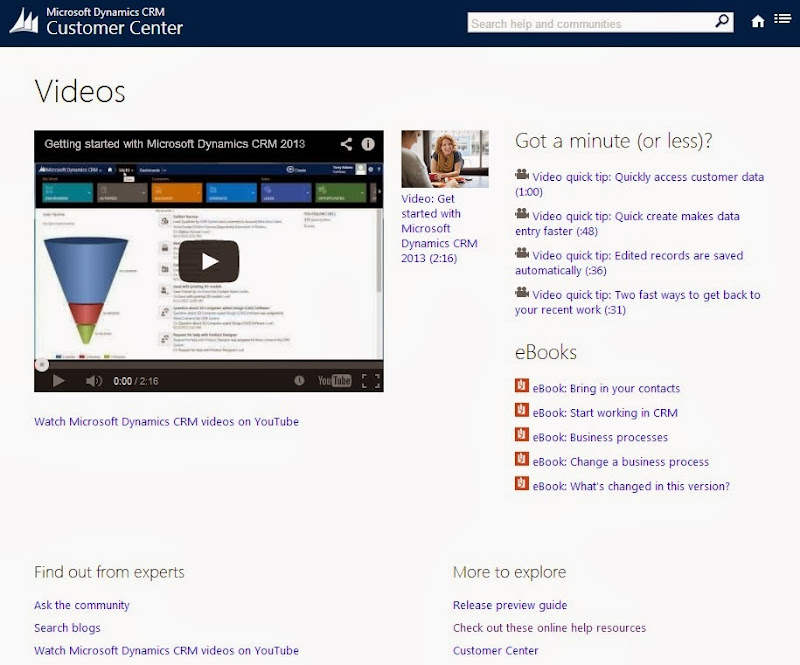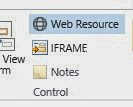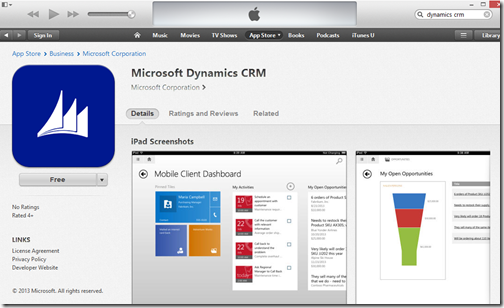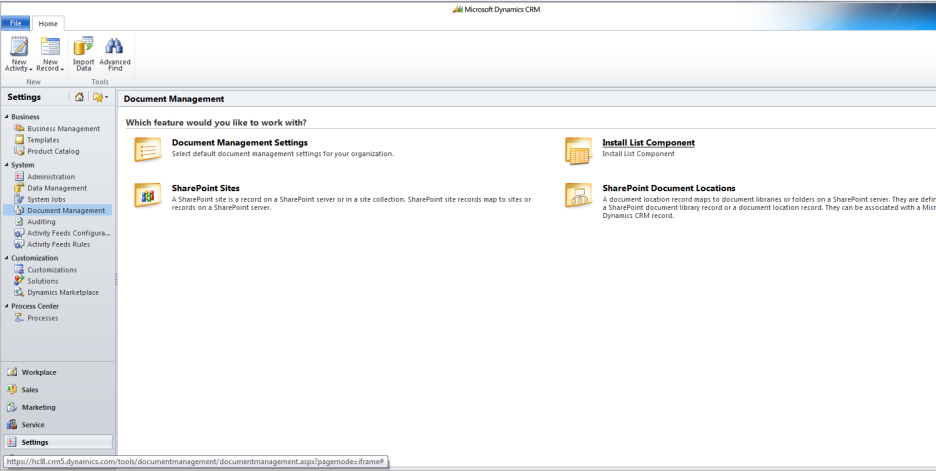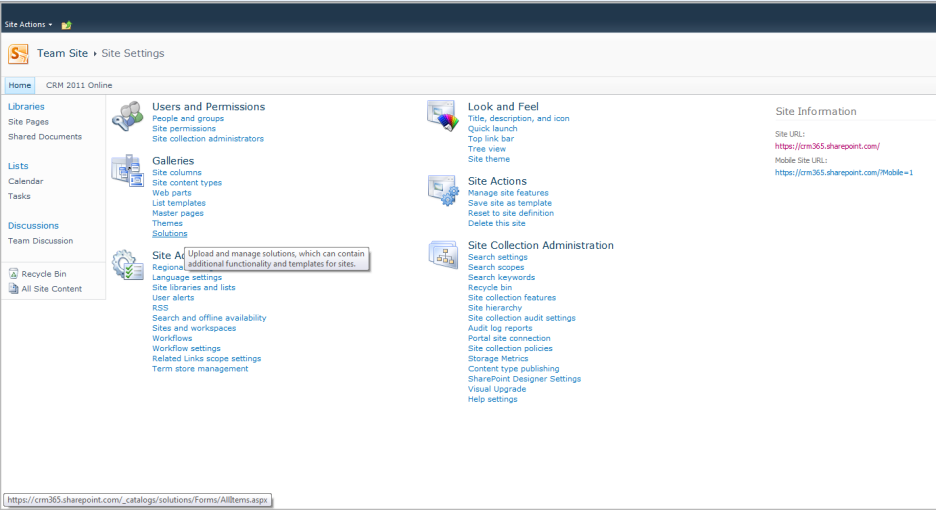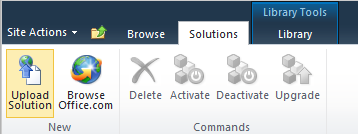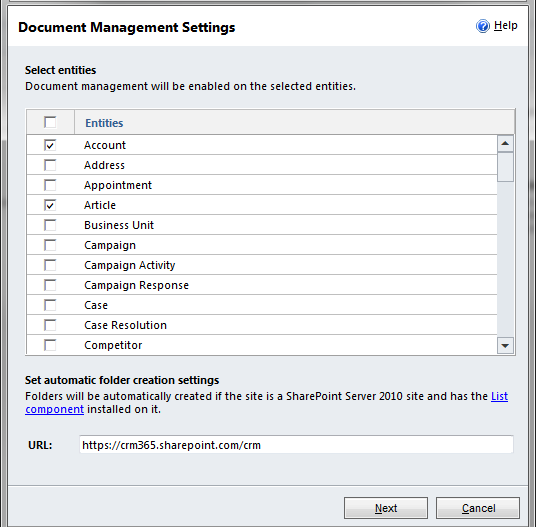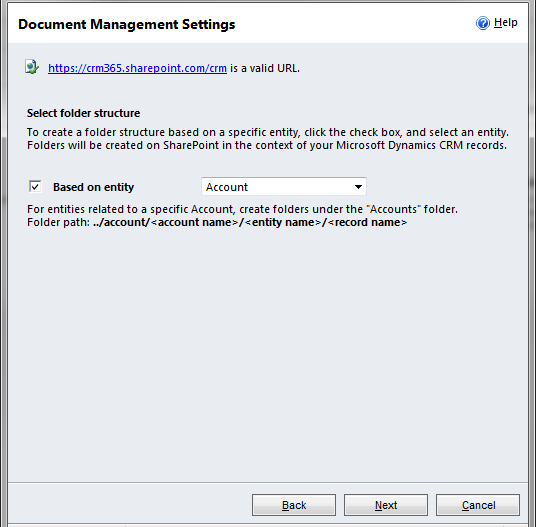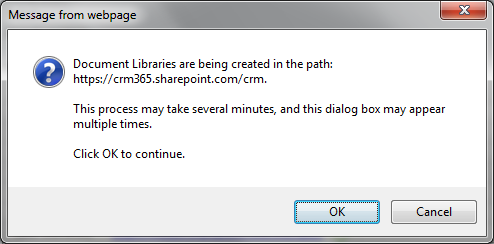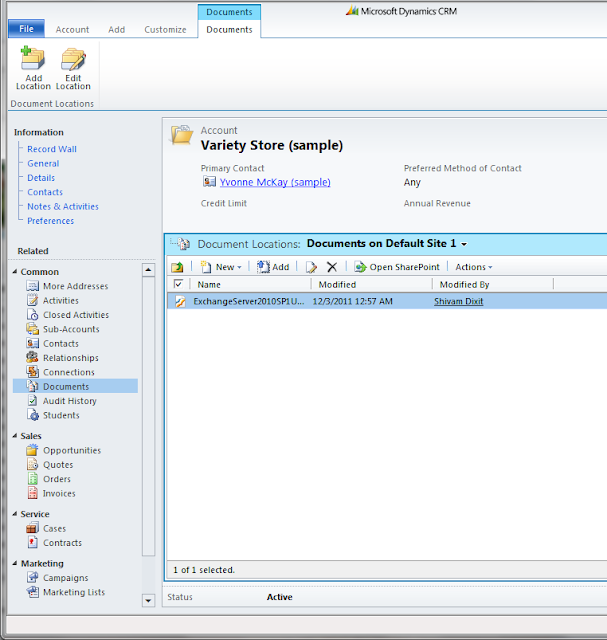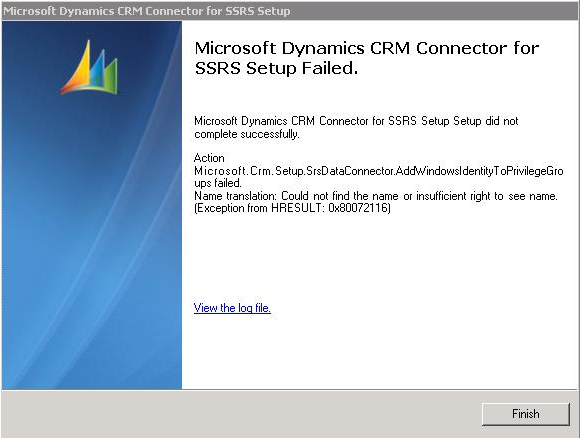Archive
MS CRM 2013 How to restore a hidden button on the CRM 2013 Command Bar
The new Dynamics CRM 2013’s command bar has deliberatly limited space for buttons due to the ‘intentionally constrained’ user interface design. The idea being that if you limit the space for buttons, then designers will be forced to only show those that are absolutely necessary and the user experience will be improved. As result, many of the buttons from the CRM 2011 Ribbon Bar have been removed from the CRM 2013 Command Bar.
The CRM2011 Ribbon Buttons are still there, but hidden using a new RibbonXml Display Rule named ‘Mscrm.HideOnCommandBar’. This article shows you how to restore those buttons to the Command Bar that your users absolutely must have using the Ribbon Workbench for CRM2013.
Continue Post Can Be Found Here:
Resourced from: Scott Durow
MS CRM 2013 Post Upgrade Posts, Activities and Notes Control
If you have upgraded from CRM 2011 and you are having problems adding an Activity Feed wall on an entity then this solution may work for you.
Once you successfully added and configured the control then it should look something like this. You can view Posts, Activities and Feeds from the sale control:
When you have added he control of the form from the form designer you can also determine what tab you would like to set as default:
It is as simple as going to the insert tab in the form designer and selecting notes. Double click on the control and you can set the properties as above. However if the notes is grayed out or inactive then you probably already have the notes component on the form:
Find the notes or delete then and re insert them and you’ll be able to set the appropriate parameters.
Problems if you have upgraded from CRM 2011
If you have upgraded from CRM 2011 and you cannot get the Activity Feed to display on a record wall (a problem I had) then you have most likely not enabled the entity for Activity feeds in “Post Configurations”. Also if like me you removed “Post Configurations” from the sitemap (or if for some reason it is not there) then you are going to have to make site map changes to get your entities to display an activity feed wall. Please note that getting to “Post Configuration” via the advanced find will not work (tried that also). You will have to edit the site map. Fortunately its very simple.
Check that you sill have Post Configurations in the Site Map by going to Settings > Post Configurations
If you do not then you need to edit the site map (download the SDK for full documentation). A full SDK article will be available for this shortly, including a managed solution file. In the meantime here is a snippet from my colleague.
Add Post Configuration to the site map if it is missing
Locate the three Area elements with the Id values ” SFA”, “CS”, and “MA”. Add the following Group element to each (sorry I lost the formatting).
DescriptionResourceId=”My_Work_Description”>
DescriptionResourceId=”Whats_New_Description”
Icon=”$webresource:msdyn_/Images/Wall_16.png”
OutlookShortcutIcon=”$webresource:msdyn_/Images/Wall_16.png”
AvailableOffline=”false”
Url=”$webresource:msdyn_/PersonalWall.htm?data=HideUserProfile%3D0″>
IsProfile=”true”
DescriptionResourceId=”Area_Tools_Description”>
Url=”/_root/tracewall.aspx”
ResourceId=”Homepage_Alerts”
AvailableOffline=”false”
DescriptionResourceId=”Alerts_SubArea_Description”>
Locate the Area element with the Id=”Settings” and add the following Group:
DescriptionResourceId=”Menu_Label_System” >
DescriptionResourceId=”Social_SubArea_Description”
Icon=”/_imgs/area/16_social.png”
Url=”/tools/social/social_area.aspx”
AvailableOffline=”false” />
Entity=”msdyn_postconfig” />
Entity=”msdyn_postruleconfig” />
Add Post Configuration to the site map if it is missing
Locate the three Area elements with the Id values ” SFA”, “CS”, and “MA”. Add the following Group element to each.
Activate the Post Configuration for the required entity (make sure wall enabled is yes)
Settings > Post Configurations > Select Entity > Activate > Publish the entity
Sourced From: Mark Margolis Blog
MS CRM 2011 System Requirements and Required Components
At a glance, the software requirements for Microsoft Dynamics CRM 2011 on-premises versions include all the software listed previously plus the following Microsoft Dynamics CRM Server 2011 software requirements:
Use the navigation links on the left to understand the requirements of any CRM 2011 component.
MS CRM 2011 System Requirements and Required Components
MS CRM 2011 Access License Key
A simple query but different enough from the 4.0 query that it is worth posting.
USE MSCRM_CONFIG
SELECT LicenseKeyV5RTM FROM ConfigSettings
Sourced From: Magnetism
MS CRM 2011 Polaris demo – May 22nd (Updated Date)
On May 22nd, 2013 from 1-2pm EST we will be showing a demo of the new Microsoft CRM UI – Polaris. This a 50K foot demo, catered towards Executives and VP. The link to register = Registration URL: https://attendee.gotowebinar.com/register/8494226852557454848
Webinar ID: 124-942-379
We will show:
• The new dashboards including BI
• The new forms – Lead, Account, Contact, Opportunity, Cases
• The new Process Flow (i.e. Sales Process)
• The new Case Flow
MS CRM 2011 Integrating SharePoint 2013 and CRM 2011
This is a simple process to integrate SharePoint 2013 with MS CRM 2011, this will work regardless of these being on premise or online. Below are the instructions, once doing this a few times it should be committed to memory and allow the integration quickly.
Part 1 CRM 2011
Within CRM go to Settings \ Document Management
Click on Document Management under Settings Tab from the left Navigation Page
Click on List Components and then Download the list component file from Microsoft Download Center CRM2011-SharePointList-ENU-amd64.exe and extract them
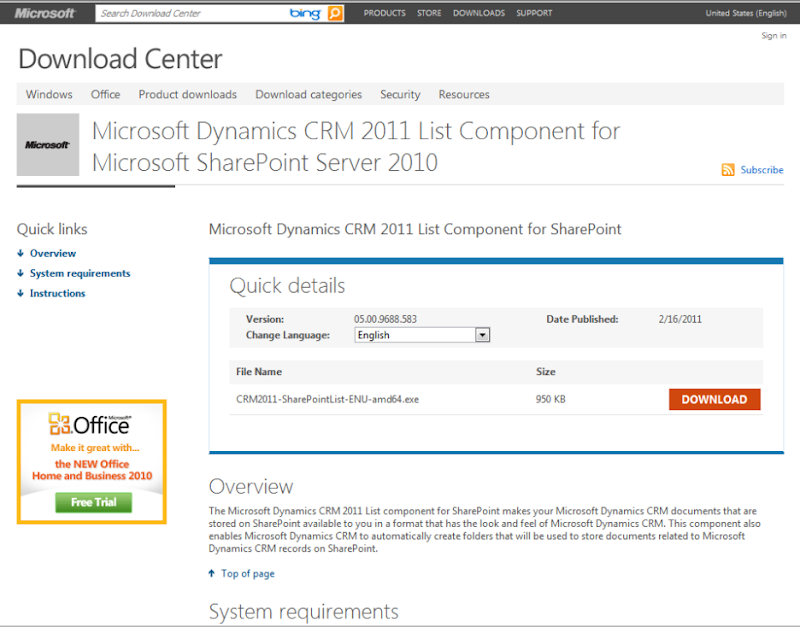
Three files are extracted, AllowHtcExtn.ps1, crmlistcomponent.wsp and mscrmsharepointeula.txt.
Only the crmlistcomponent.wsp will be used in the integration.
Part 2 SharePoint
Open your team site
or SharePoint 2013

Click on Site Action from the Top Link Bar and from the drop down select Site Settings NOTE: these steps may vary slightly for SharePoint online, the final link is the destination but the navigation can be different.
or SharePoint 2013
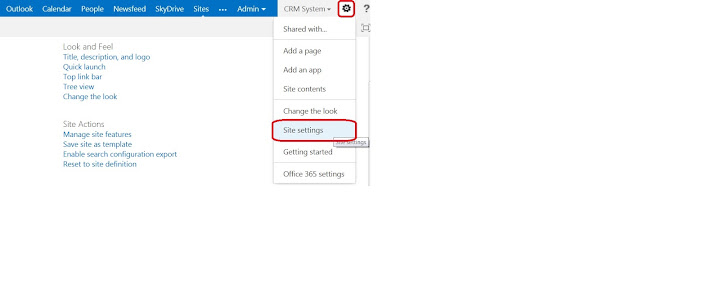
Click on Solutions under Galleries
or SharePoint 2013

Click on Solution from the top link bar and then click Upload Solution
Browse to the saved file crmlistcomponent.wsp and upload
Activate the wsp file just uploaded. Note: At times this can fail, keep trying and it should activate.
Part 3 back to CRM 2011
Under the Document Management Click on Document Management Settings. Select the entities you want to integrate with SharePoint You will need to specify the URL for your SharePoint Team Site. The url can be a sub site that you have created into you main team site.
Now click next and then Select the base entity
Click on next and it will give you a popup for creating libraries into Sharepoint Online. Just Click OK
CRM will create the folders and give the status as Succeed
Click on finish
Validate everything is working, open an account and click on Documents from the left Navigation Pane, it will give you a popup regarding creating folders in SharePoint, click OK. You can now attach any document or create any document from CRM 2011 online.
Sourced From: Shivam Dixit Dynamics CRM Blog
MS CRM 2011 Database cannot be started in this edition of SQL Server
http://support.microsoft.com/kb/2567984
When trying to restore a Microsoft SQL Server Enterprise database to another server running Microsoft SQL Server Standard you get the following error:
Restore failed for Server ‘SQLServerName’.
Additional information:
An exception occurred while executing a Transact-SQL statement or batch. (Microsoft.SqlServer.ConnectionInfo)
Database ‘Org_MSCRM’ cannot be started in this edition of SQL Server because it contains a partition function ‘AuditPFN’. Only Enterprise edition of SQL Server supports partitioning. Database ‘Org_MSCRM’ cannot be started because some of the database functionality is not available in the current edition of SQL Server. (Microsoft SQL Server, Error: 905)
Microsoft Productivity Award for Customer Care: Oklahoma City Thunder, Partner: Hitachi Solutions
Microsoft Convergence 2013
Productivity Award: Customer Care Oklahoma City Thunder
Partner: Hitachi Solutions

Hitachi Solutions monthly Microsoft Dynamics CRM 2011 Introduction demo
Hitachi Solutions monthly Microsoft Dynamics CRM 2011 Introduction demo is scheduled for April 10th, 2013 from 2-3pm EST. We will be covering the following information:
• Outlook – Converting an email
• Dashboards – Drill down, Exporting to Excel
• Marketing – Lead Qualification
• Sales – Opportunities, Workflows
• Service – Case Management, KB’s, Dialogs
MS CRM 2011 CRM Diagnostics Online\Onpremise
MS CRM 2011 CRM Diagnostics Online\Onpremise
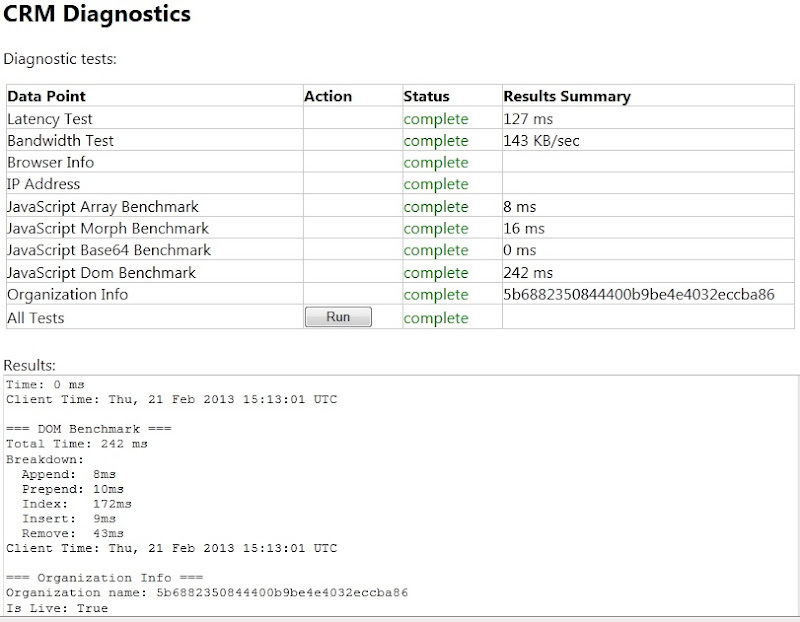
Online: https://orgname.crm.dynamics.com/tools/diagnostics.diag.aspx
On Premise: http://servername/orgname/tools/diagnostics/diag.aspx
MS CRM 2011 Object Types
SELECT * from EntityView
ORDER BY ObjectTypeCode
NOTE: These are base system Object Types, due to custom entities this query can be run to account for missing ObjectTypeCodes from custom entities.
1 Account
2 Contact
3 Opportunity
4 Lead
5 Annotation
6 BusinessUnitMap
7 Owner
8 SystemUser
9 Team
10 BusinessUnit
11 PrincipalObjectAccess
12 RolePrivileges
13 SystemUserLicenses
14 SystemUserPrincipals
15 SystemUserRoles
16 AccountLeads
17 ContactInvoices
18 ContactQuotes
19 ContactOrders
20 ServiceContractContacts
21 ProductSalesLiterature
22 ContactLeads
23 TeamMembership
24 LeadCompetitors
25 OpportunityCompetitors
26 CompetitorSalesLiterature
27 LeadProduct
28 RoleTemplatePrivileges
29 Subscription
30 FilterTemplate
31 PrivilegeObjectTypeCodes
32 SalesProcessInstance
33 SubscriptionSyncInfo
35 SubscriptionTrackingDeletedObject
36 ClientUpdate
37 SubscriptionManuallyTrackedObject
40 TeamRoles
41 PrincipalEntityMap
42 SystemUserBusinessUnitEntityMap
43 PrincipalAttributeAccessMap
44 PrincipalObjectAttributeAccess
112 Incident
123 Competitor
126 DocumentIndex
127 KbArticle
129 Subject
132 BusinessUnitNewsArticle
135 ActivityParty
150 UserSettings
1001 ActivityAttachment
1002 Attachment
1003 InternalAddress
1004 CompetitorAddress
1006 CompetitorProduct
1010 Contract
1011 ContractDetail
1013 Discount
1016 KbArticleTemplate
1017 LeadAddress
1019 Organization
1021 OrganizationUI
1022 PriceLevel
1023 Privilege
1024 Product
1025 ProductAssociation
1026 ProductPriceLevel
1028 ProductSubstitute
1030 SystemForm
1031 UserForm
1036 Role
1037 RoleTemplate
1038 SalesLiterature
1039 SavedQuery
1043 StringMap
1055 UoM
1056 UoMSchedule
1070 SalesLiteratureItem
1071 CustomerAddress
1072 SubscriptionClients
1075 StatusMap
1080 DiscountType
1082 KbArticleComment
1083 OpportunityProduct
1084 Quote
1085 QuoteDetail
1086 UserFiscalCalendar
1088 SalesOrder
1089 SalesOrderDetail
1090 Invoice
1091 InvoiceDetail
1111 SavedQueryVisualization
1112 UserQueryVisualization
1113 RibbonTabToCommandMap
1115 RibbonContextGroup
1116 RibbonCommand
1117 RibbonRule
1120 RibbonCustomization
1130 RibbonDiff
1140 ReplicationBacklog
1200 FieldSecurityProfile
1201 FieldPermission
1202 SystemUserProfiles
1203 TeamProfiles
2000 UserFiscalCalendar
2001 UserFiscalCalendar
2002 UserFiscalCalendar
2003 UserFiscalCalendar
2004 UserFiscalCalendar
2010 Template
2011 ContractTemplate
2012 UnresolvedAddress
2013 Territory
2020 Queue
2027 License
2029 QueueItem
2500 UserEntityUISettings
2501 UserEntityInstanceData
3000 IntegrationStatus
3231 ConnectionRole
3232 ConnectionRoleAssociation
3233 ConnectionRoleObjectTypeCode
3234 Connection
4000 Equipment
4001 Service
4002 Resource
4003 Calendar
4004 CalendarRule
4005 ResourceGroup
4006 ResourceSpec
4007 ConstraintBasedGroup
4009 Site
4010 ResourceGroupExpansion
4011 InterProcessLock
4023 EmailHash
4101 DisplayStringMap
4102 DisplayString
4110 Notification
4200 ActivityPointer
4201 Appointment
4202 Email
4204 Fax
4206 IncidentResolution
4207 Letter
4208 OpportunityClose
4209 OrderClose
4210 PhoneCall
4211 QuoteClose
4212 Task
4214 ServiceAppointment
4215 Commitment
4230 UserQuery
4250 RecurrenceRule
4251 RecurringAppointmentMaster
4299 EmailSearch
4300 List
4301 ListMember
4400 Campaign
4401 CampaignResponse
4402 CampaignActivity
4403 CampaignItem
4404 CampaignActivityItem
4405 BulkOperationLog
4406 BulkOperation
4410 Import
4411 ImportMap
4412 ImportFile
4413 ImportData
4414 DuplicateRule
4415 DuplicateRecord
4416 DuplicateRuleCondition
4417 ColumnMapping
4418 PickListMapping
4419 LookUpMapping
4420 OwnerMapping
4423 ImportLog
4424 BulkDeleteOperation
4425 BulkDeleteFailure
4426 TransformationMapping
4427 TransformationParameterMapping
4428 ImportEntityMapping
4500 RelationshipRole
4501 RelationshipRoleMap
4502 CustomerRelationship
4503 CustomerOpportunityRole
4567 Audit
4600 EntityMap
4601 AttributeMap
4602 PluginType
4603 PluginTypeStatistic
4605 PluginAssembly
4606 SdkMessage
4607 SdkMessageFilter
4608 SdkMessageProcessingStep
4609 SdkMessageRequest
4610 SdkMessageResponse
4611 SdkMessageResponseField
4613 SdkMessagePair
4614 SdkMessageRequestField
4615 SdkMessageProcessingStepImage
4616 SdkMessageProcessingStepSecureConfig
4618 ServiceEndpoint
4700 AsyncOperation
4702 WorkflowWaitSubscription
4703 Workflow
4704 WorkflowDependency
4705 IsvConfig
4706 WorkflowLog
4707 ApplicationFile
4708 OrganizationStatistic
4709 SiteMap
4710 ProcessSession
4800 WebWizard
4802 WizardPage
4803 WizardAccessPrivilege
4810 TimeZoneDefinition
4811 TimeZoneRule
4812 TimeZoneLocalizedName
7100 Solution
7101 Publisher
7102 PublisherAddress
7103 SolutionComponent
7105 Dependency
7106 DependencyNode
7107 InvalidDependency
8000 Post
8001 PostRole
8002 PostRegarding
8003 PostFollow
8005 PostComment
8006 PostLike
9100 Report
9101 ReportEntity
9102 ReportCategory
9103 ReportVisibility
9104 ReportLink
9105 TransactionCurrency
9106 MailMergeTemplate
9107 ImportJob
9333 WebResource
9502 SharePointSite
9508 SharePointDocumentLocation
9600 Goal
9602 GoalRollupQuery
9603 Metric
9604 RollupField
10021 msdyn_PostAlbum
10022 msdyn_PostConfig
10023 msdyn_PostRuleConfig
Listed are the system Object Types, the query will also display Object Types for custom entities.
Sourced From: Pablo Peralta’s Blog
MS CRM 2011 Principal Object Access Table (POA)
Posting publicly but still under edit, links provided are orginal sources.
You may or may not know the POA (principal object access) table is a table for sharing of records. Basically if you try to access a record that you do not own the system will check the POA and if the permission is there then you can access the record.
http://blogs.msdn.com/b/crminthefield/archive/2010/08/16/excessive-principalobjectaccess-poa-table-growth-in-crm-4-0.aspx
(START BLOG)
I often times work with customers that enter a large number of records inside their Microsoft CRM system. When reviewing their CRM table counts, they sometimes find that they have a larger than expected number of records in the PrincipalObjectAccess table (POA). The POA table is used to provide access to specific records for CRM users, and each record in the POA table represents one CRM object that is related to one CRM user. Records created in the POA table come from one of four ways:
• Share reassigned records with original owner: CRM System Settings
o If this is set to Yes, then records would be added to the POA table whenever an assign takes place. These records will have a value in the AccessRightsMask colum of the POA table.
• Direct sharing: Actions – Sharing
o When users explicitly share a record to another user, a record would be created in the POA table. These records will have a value in the AccessRightsMask colum of the POA table.
• Reparent Setting: Relationship Behavior
o Each entity has relationships with other entities (ex. Account to Case). By default, the Reparent option is set to Cascade All. With this setting, sub records would be shared to the owner of the parent record. For example: Let’s say that User1 owns Account1. User2 has access to Account1 and creates a case underneath Account1. With the out of the box Reparent options, a record would be created in the POA table that would give User1 access to the newly created case. These records will have a value in the InheritedAccessRightsMask colum of the POA table.
• Indirect Sharing
o When sharing occurs through a direct share, assignment, or parenting, if the relationship is set up to cascade the share to child records, additional records will be created in the POA table in order to give proper permissions to the new user for the relevant child records. These records will have a value in the InheritedAccessRightsMask colum of the POA table.
The Reparent setting is what seems to come as a surprise to some customers. Many customers will keep the Reparent setting set to Cascade All. This is a perfectly acceptable setting, but if the majority of your users already have access to the records that are being shared to them through their security role, the records in the POA table may not be providing much of a benefit.
It is possible to change the Reparent setting to Cascade None. In this scenario, records would not be auto-created in the POA table for the owner of the parent record. Building off of the example mentioned above: User1 owns Account1. User2 has access to Account1 and creates a case underneath Account1. With the relationship set to Cascade None, a record would not be created in the POA table for User1.
(END BLOG)
So, how do we determine the amount of sharing within the Pulse system. I have found an XML report for 2011 that will outline the sharing that is happening with the system.
http://sharingsummary2011.codeplex.com/
Also, I believe it would be good to run this script in order to see what types of Sharing is happening within the POA table, this may make the report not necessary but I feel that everything should be on the table.
select ObjectTypeCode, COUNT(ObjectTypeCode) as total
from PrincipalObjectAccess
group by ObjectTypeCode
order by total desc
SAMPLE RESULTS
ObjectTypeCode EntityName total
5 Annotation 3.166.458
4200 ActivityPointer 838.042
112 Incident 415.500
1 Account 38.087
4230 UserQuery 135
9100 Report 104
150 UserSettings 88
8 SystemUser 88
9106 MailMergeTemplate 20
2010 Template 3
4.458.525
More information on the POA table and understanding it, I have not fully explored this yet.
So how do we manage the POA, here are some recommendations.
(START BLOG)
One of the topics of discussion that can come up during the planning phase for a customers CRM implementation is Business Unit structure and sharing, which leads to the PrincipalObjectAccess (POA) table. As the POA table grows in size due to the sharing of records, which can be frequent in environments with a complex Business Unit structure, CRM performance can suffer. Below are some general recommendations that we provide to customers that are anticipating their deployment will have a complex Business Unit structure and/or frequent sharing of records.
• Share only what is needed
o By limiting the amount of sharing that takes place, we will reduce the total number of records in the POA table
o For more on sharing and the POA table see Jon’s post
• Minimize the number of Business Units where possible
o Help reduce the need for sharing records
• Ensure users are placed in the appropriate Business Unit
o Can a user be moved further up the Business Unit hierarchy to give them the necessary access to records in another Business Unit
• Modify Security to allow users to see information outside of their Business Unit
o This will also reduce the need for sharing
• Once a record does not need to be shared any longer, stop sharing it
• Enable the EnableRetrieveMultipleOptimization registry key
o http://support.microsoft.com/kb/2535245
o Enabling this will cause the queries to make use of temp tables
Evaluate splitting TempDB out to its own physically separate RAID array
• Ensure frequent queries that involve the POA table have appropriate indexes in place
Not all of these will be applicable to all deployments but the goal of most of these is to provide customers items to consider while they are planning out their Business Unit structure.
(END BLOG)
MS CRM 2011 Rollup Error Occurred On Goal
A very complex error that indicated something very simple in this instance, the Goal Manager (Owner) had been diabled.

The system could not log you on. This could be because your user record of the business unit you belong to has been diabled in Microsoft Dynamics CRM.
Try this action again. If the problem continues, check with Microsoft Dynamics CRM Community for solutions or contact your organization’s Microsoft Dynamics CRM Administrator. Finally, you can contact Microsoft Support.
Rollup error occurred for the goal.
MS CRM 2011 Import Wizard, modify lookup reference
At times when using the Import Wizard it may be necessary to modify the lookup reference when importing data to a parent or related record. Using the view below we can modify the lookup reference for the data by changing the values in the lookup field. The new lookup value do not have to be a lookup field and can instead be a text value.
In the example below we will be removing the check next to the Primary Key and the Account Name field and substituting another field.

Sourced From: Leon’s CRM Musings
MS CRM 2011 Database Restore Failed
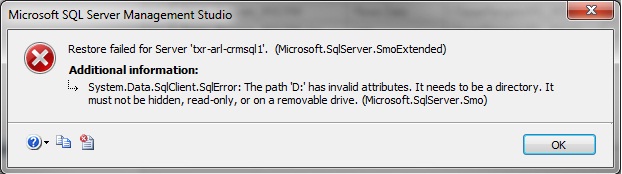
- Databases with full-text searching enabled can’t be restored to root directories on drives for some reason, so they’re in D:\Data and the log is in F:\Logs. Unfortunately the error message wasn’t in any way relevant, so it took some digging to find this.
- I had to manually create an FTData directory on C: and assign rights to the SQL Service account.
Resources for this solution:
MS CRM 2011 10,000 Record Limit on Excel Exports
1. Create an advanced find view of the records you want to export to Excel for example: Active Contacts.
2. Click Excel on the toolbar and select Dynamic Worksheet option
3. Open the excel workbook and enable Data Connection
4. On the excel workbook, right click and select ‘Edit Query’
5. If the pop-up window “The query cannot be edited by the Query Wizard”, opens,click OK. Now you will see the Microsoft Query window.
6. From the Microsoft Query toolbar, click View and select SQL. A new pop-up Windows showing the actual SQL statement appears.
7. Remove the part of the query that states ‘Top 10000′ from the SQL statement and click OK to exit the SQL statement window
8. From the Microsoft Query window toolbar, click File and select Return Data to Microsoft Office Excel
9. Refresh your excel worksheet if auto-refresh is not enabled and you should see all data from the select CRM view now
Sourced From: CRMConsult.info
MS CRM 2011 AddWindowsIdentityToPrivilegeGroups error installing SRS Data Connector
I set out to install the SRS Data Connector on the reporting server for my customer. In this situation, we are dealing with a hosted solution and the hosting company installed SRS. Installing the connector is normally a simple task.
Below is the error I received when installing the SRS Data Connector.
Microsoft.Crm.Setup.SrsDataConnector.AddWindowsIdentityToPrivilegeGroups failed.
Name translation: Could not find the name or insufficient right to see name. (Exception from HRESULT: 0×80072116)
When you click to view the log file you will see the account name that is trying to be added. Below are the lines from the log file just before the error
”11:54:59| Info| Executing Install action: Microsoft.Crm.Setup.SrsDataConnector.AddWindowsIdentityToPrivilegeGroups
11:54:59|Verbose| Adding account rssvr\sqlserverrssvr to group LDAP://…”
The SQL Reporting Services (SRS) were installed and running using a local computer user account on the SQL server. That account could not be added to the necessary Active Directory group because it was not a domain account. I reconfigured SRS to run using a domain account. I then attempted to install the SRS Data Connector again and successfully installed it.
Sourced From: Customer Effective
MS CRM 2011 Update Rollup 5
Microsoft has released Update Rollup 5. This is a tested, cumulative set of updates for Microsoft Dynamics CRM 2011. It includes performance enhancements that are packaged together for easy deployment.
Update Rollup 5 for Microsoft Dynamics CRM 2011 does not contain any hotfixes or any updates that you must configure manually.
MS CRM 2011 Update Rollup 3 for Microsoft Dynamics CRM 2011 is available
Update Rollup 3 for Microsoft Dynamics CRM 2011 is available. This article describes the hotfixes and the updates that are included in this update rollup. This update rollup is available for all languages that are supported by Microsoft Dynamics CRM 2011.
Hotfixes and updates that you must enable or configure manually
Update Rollup 3 for Microsoft Dynamics CRM 2011 does not contain any hotfixes or any updates that you must configure manually.
2011 Microsoft Dynamics CRM Partner of the Year: Hitachi Consulting
Well, after an exciting year with some great clients all the hard work has paid off with recognition from Microsoft. We have been named Microsoft Dynamics CRM Partner of the Year.
!!CONGRATULATIONS TEAM!!
Microsoft Dynamics CRM Partner of the Year
Winner: Hitachi Consulting, United States
Hitachi Consulting is helping its clients move to the cloud with Microsoft Dynamics CRM Online. Hitachi has realigned its organization to capitalize on cloud opportunities with extensive sales training on the benefits of cloud-based deployment and incentive structures aligned with cloud cash flow models. Hitachi is leading the way in deploying enterprise customers in Microsoft Dynamics CRM Online and in aggressively switching customers from competitive cloud offerings. They are providing measurable results across a broad customer base including public sector organizations, sports, entertainment and technology firms. Hitachi partners with Certified for Microsoft Dynamics ISVs like Scribe, ExactTarget and CWR Mobility to round out its solution offerings and ensure fast time to solution delivery for its prospects. Hitachi’s agility and ability to deliver solution to large clients has earned it recognition from Gartner who places Hitachi Consulting in its Magic Quandrant for CRM Service Providers.